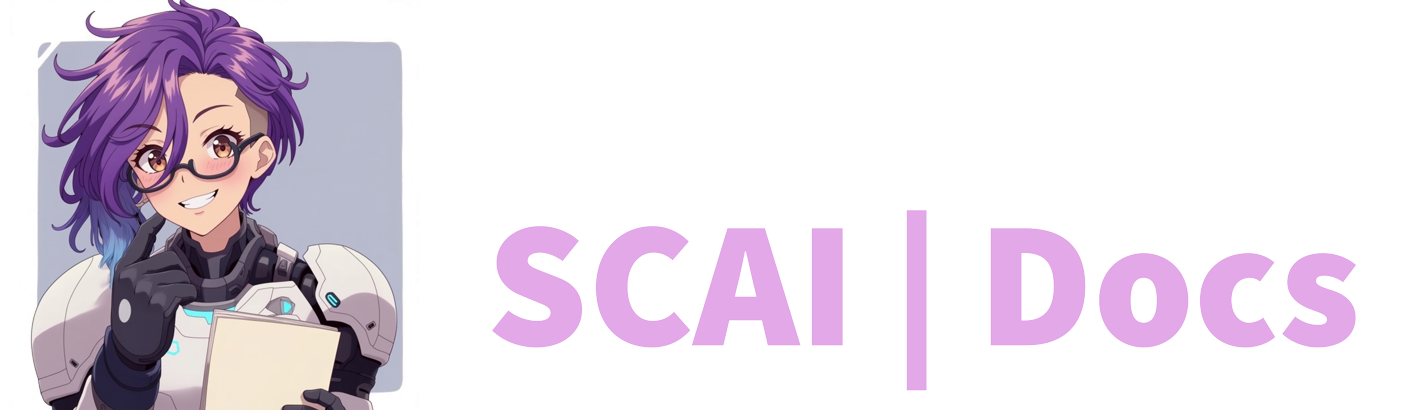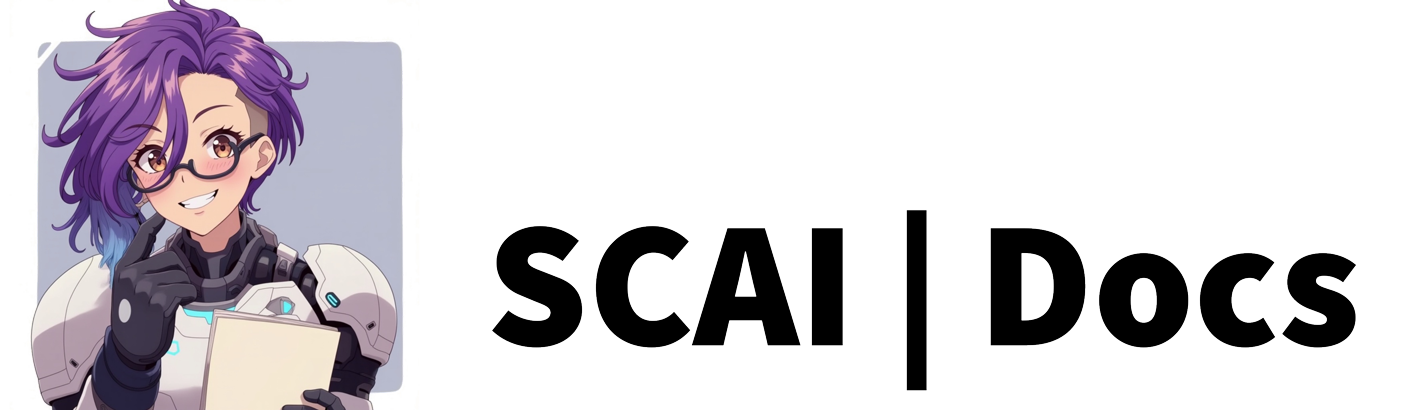Cheer Rewards Guide
Initial Configuration
After successfully installing the Stream Chat AI Panel Extension, return to streamchatai.com and navigate to your dashboard. You’ll find the Cheer Rewards section, located under the Rewards Tab.
Creating Your First Cheer Reward
To begin creating a cheer reward, locate and click the green “Add Cheer Reward” in your dashboard. This action opens the configuration panel on the right side of your screen. The first step is naming your reward—choose something descriptive that clearly indicates its purpose.
Understanding Bit Requirements
The bit requirement configuration is a crucial aspect of your cheer reward setup. You have two primary options for managing how bits trigger your reward:
The ‘Use Bit Range’ toggle offers flexibility in how bits activate your reward. When enabled, you can set both minimum and maximum bit thresholds, creating a range that will trigger the reward. When disabled, you’ll need to specify an exact bit amount using either the number input field or the up/down arrows.
Input Requirements
Consider whether you want viewers to include messages with their cheers. The ‘Require Input’ toggle, when enabled, makes it mandatory for viewers to add a message when triggering the reward. This can create more interactive and personalised experiences.
Text/TTS Reward Configuration
While this guide focuses on Text/TTS rewards, similar principles apply to other reward types. For a comprehensive understanding of other options (Audio, Image, Video, Switch Context, AI Generative Image, Multimedia, Random List Item, Queue Song, and OBS Control), consult the respective guides.
When setting up a Text/TTS reward, consider these essential elements:
Description Field
Though optional, adding a description helps you manage multiple rewards more effectively. Use this field to note specific purposes, trigger conditions, or any other relevant details that will help you identify and manage the reward later.
AI Response Configuration
The ‘Use AI to craft a response’ toggle fundamentally changes how your reward responds. When enabled, the system uses AI to generate unique responses based on your instructions, consuming one AI token per use. This creates dynamic, contextual interactions but requires clear instruction parameters.
Response Setup
Your approach to the response field depends on your AI toggle selection:
- With AI disabled: Enter the exact text you want displayed or spoken
- With AI enabled: Provide detailed instructions guiding the AI in crafting appropriate responses
Output Options
The system offers flexible output configurations:
- Enable TTS for spoken responses (requires TTS setup)
- Enable text response for visual output
- Use both for multi-modal interaction
- Leave text response disabled for TTS-only output
Message Integration
When working with required inputs, remember to incorporate the {cheer_input} merge field in your responses. This ensures viewer messages are properly integrated into the reward’s output.
Managing Your Rewards
After saving your reward configuration, it appears in your dashboard with several management options:
- A clear display of the reward name and bit requirement
- An edit button (pencil icon) for modifications
- A delete button for removal
- A toggle for easy activation/deactivation
- A green plus icon to add additional responses
Each reward listing provides at-a-glance information about bit requirements, making it easy to manage multiple rewards with different thresholds.
Finalising Setup
Once you’re satisfied with your configuration, save your changes. You can create additional rewards by repeating this process, each with unique triggers and responses. Remember to test your rewards thoroughly before promoting them to your community.
Keep in mind that you can always adjust your rewards later as you learn what works best for your stream. The system’s flexibility allows for continuous refinement of your viewer interaction strategy.