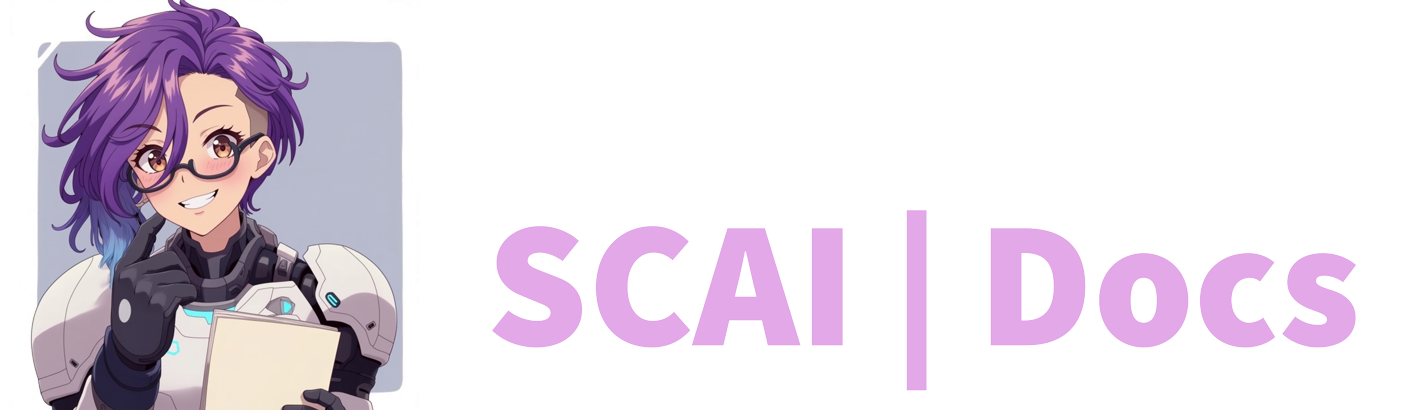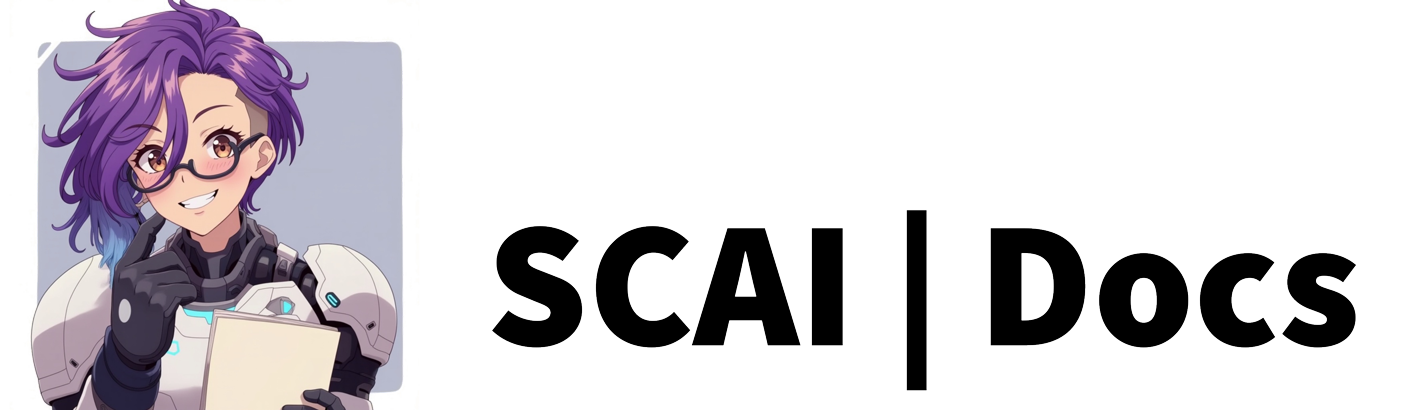Multimedia Commands
Introduction
Multimedia commands are your all-in-one solution for combining different types of media into a single command. These powerful tools allow you to trigger multiple effects simultaneously, creating engaging and dynamic stream moments.
Understanding Multimedia Commands
Before creating your first multimedia command, it’s important to understand their unique capabilities:
- Combine multiple media types in one command:
- Text messages
- Audio clips
- Images
- Videos
- GIF animations
- Create coordinated effects for special moments
- Build complex stream interactions
- Design custom alerts and celebrations
Prerequisites
Before setting up multimedia commands, ensure you have:
- A browser source set up in OBS/Streamlabs
- Your media files prepared and organised
- Your multimedia items created in the Multimedia tab
- Sufficient storage space for your media files
- A clear plan for how the combined elements will work together
Creating Multimedia Commands
Initial Setup Process:
- Access your dashboard’s Commands tab
- Click the green “Add New Command” button
- Select ‘Multimedia Command’ from the options
- Note that this differs from individual media commands
Command Name Configuration:
- Choose names that reflect the combined effect:
- “!celebration” for party effects
- “!welcome” for new viewer greetings
- “!achievement” for special moments
- Consider these naming principles:
- Descriptive of the overall effect
- Easy to remember and type
- Clear purpose for moderators
- Consistent with your naming scheme
Permission Level Selection:
- Choose access levels carefully:
- Anyone: For basic community interactions
- Followers: Encourages channel following
- VIPs: Special community privileges
- Subscribers: Premium content access
- Moderators: Management tools
- Broadcasters: Stream control features
- Consider these factors:
- How complex is the multimedia effect?
- What’s the impact on stream flow?
- How often should it be triggered?
- Who needs access to these effects?
Multimedia Item Selection:
- Navigate the dropdown menu of available items
- Consider these selection criteria:
- Relevance to command purpose
- Technical compatibility
- Performance impact
- Viewer experience
- Remember:
- Items must be created in the Multimedia tab first
- Test combinations before going live
- Consider timing and synchronisation
- Check for potential conflicts
Cooldown Configuration:
- Set appropriate delays based on:
- Combined media duration
- Stream pacing needs
- Technical limitations
- Viewer engagement patterns
- Recommended cooldowns:
- Simple combinations: 1-2 minutes
- Complex effects: 3-5 minutes
- Special events: 5-15 minutes
- Stream highlights: 15+ minutes
Best Practices for Multimedia Commands
-
Technical Considerations:
- Monitor system resource usage
- Test all combinations thoroughly
- Keep backup copies of all media
- Document technical requirements
- Regularly check for broken elements
-
Content Organisation:
- Create a consistent naming system
- Group related multimedia items
- Maintain a content inventory
- Regular backup procedures
- Version control for updates
-
Performance Optimisation:
- Limit simultaneous effects
- Optimise file sizes
- Monitor stream performance
- Test on different devices
- Plan for technical limitations
-
Troubleshooting Guidelines:
- Check individual components first
- Verify browser source settings
- Monitor resource usage
- Test in offline mode
- Document common issues and solutions
Video Tutorial
For more information on how to create multimedia commands, please refer to the Multimedia Commands Tutorial or watch the video below: