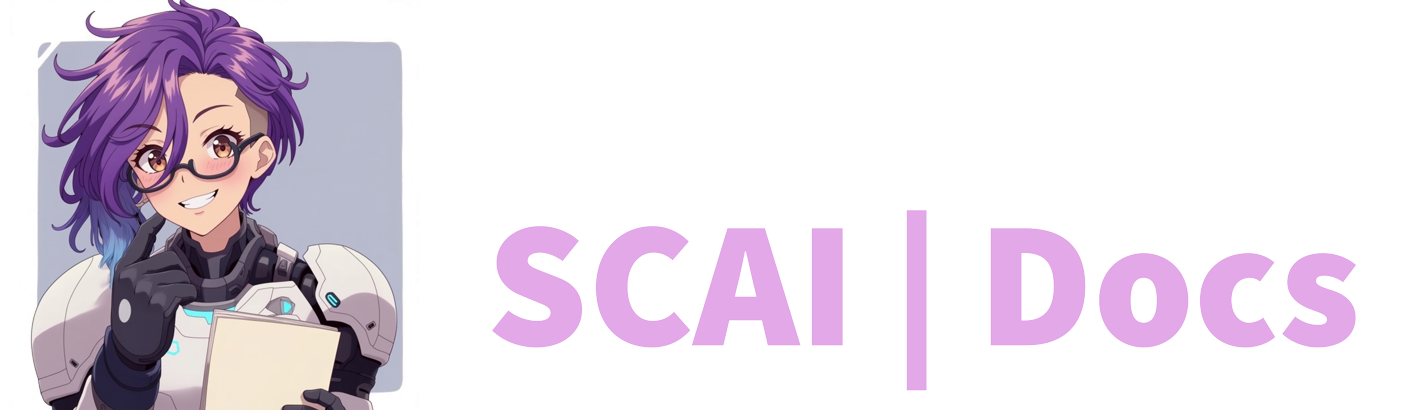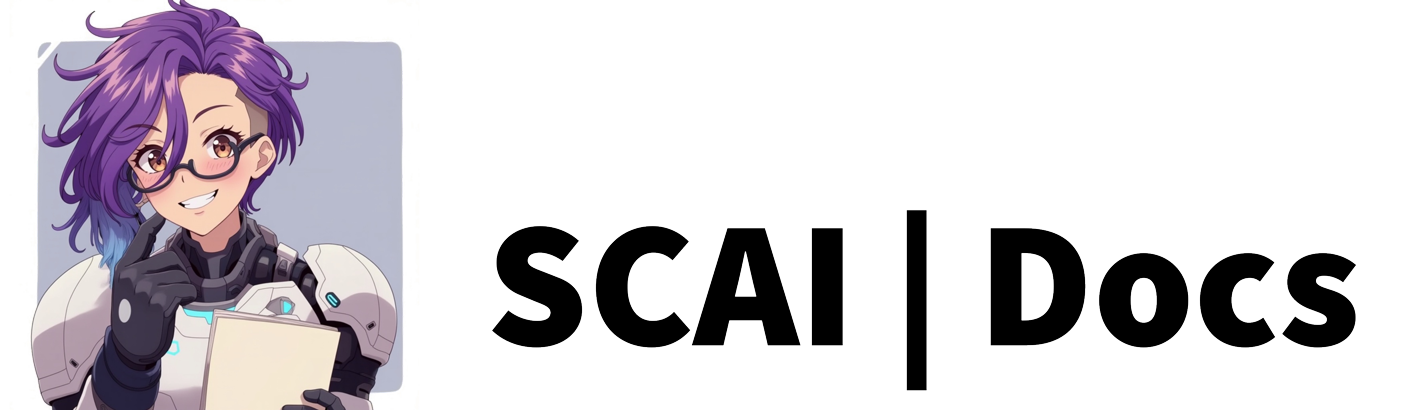Music Widget Settings & Banned Songs Guide
Widget Settings: Displaying Music on Stream
The Widget Settings tab empowers you to showcase your stream’s music in a visually appealing way that integrates seamlessly with your broadcast. This feature transforms the listening experience from something happening in the background to a dynamic, visual element of your content.
Getting Started with the Widget
When you first navigate to the Widget Settings page, you’ll notice a preview display at the top that serves as a live demonstration of your current settings. This visual representation updates in real-time as you adjust the settings below, allowing you to see exactly how your music widget will appear on stream before implementing it.
The most important element on this page is the browser source URL. This specially generated link is what connects your music system to your streaming software. To implement the widget on your stream:
- Copy the provided browser source URL
- Open your streaming software (such as OBS)
- Create a new Browser Source
- Paste the URL into the appropriate field
- Adjust the dimensions as needed for your stream layout
Preview Settings
Before diving into the widget’s appearance options, you can configure how you view the preview itself. The preview toggle enables or disables the visual representation at the top of the page, and the colour adjustment option allows you to change the background against which you’re previewing the widget. This helps you visualize how the widget will look against your actual stream background.
Customising Your Widget’s Appearance
The Widget Settings section contains a collection of toggles and colour selectors that determine what information appears on your music widget and how it looks. Each element can be individually enabled or disabled to create anything from a minimalist display to a comprehensive music information panel.
Show Artwork: When enabled, this displays the album artwork or YouTube video thumbnail alongside the track information. This adds a visual dimension to your music display that can enhance your stream’s aesthetic appeal.
Show Song Title: This toggle controls whether the name of the song appears on the widget. There’s an important consideration for YouTube users—since YouTube often includes extraneous information in video titles, you might prefer to disable this option when using YouTube as your music source. If enabled, you can select your preferred text colour using the accompanying colour palette selector.
Show Artist: Similar to the song title option, this toggle determines whether the artist name is displayed. Again, YouTube users should note that this often pulls the channel name rather than the actual artist name, so you might want to disable this when using YouTube as your source. The colour palette selector allows you to customise the text colour to match your stream’s visual identity.
Show Requested By: This option displays the name of the viewer who requested each song, adding a community element to your music system by giving recognition to participants. As with the other text elements, you can select your preferred colour for this information using the provided colour palette.
Remember that any changes you make to these settings need to be saved using the save button at the bottom of the page. Only after saving will your adjustments be applied to the widget preview and the actual browser source.
Banned Songs: Content Filtering
The Banned Songs tab provides powerful tools to prevent unwanted music from appearing in your queue. This proactive approach to content management helps you maintain control over your stream’s audio environment and avoid potentially problematic content.
Managing Banned Content
This section is divided into two distinct filtering mechanisms that work together to give you comprehensive control:
Banned Phrases: This text area allows you to create a list of forbidden words or phrases, with each entry placed on a new line. The system works by checking song titles against this list—if any song title contains one of your banned phrases, it will be automatically rejected from the queue.
For example, if you add ‘baby shark’ to your banned phrases, any video with those words in the title will be filtered out, regardless of context. A video titled “I like my Baby Shark” would be blocked based on this filter.
Banned Videos: This more precise filtering option allows you to block specific videos by their unique identifiers. Place each video ID on a separate line, and any request matching these IDs will be automatically rejected.
For instance, if you add ‘dQw4w9WgXcQ’ to your banned videos list, this specific video (which happens to be Rick Astley’s “Never Gonna Give You Up”) will never make it into your queue, effectively preventing your viewers from “Rickrolling” your stream.
Implementing Your Content Filters
When building your banned content lists, consider both obvious problematic terms and more subtle phrases that might lead to unwanted content. Many streamers gradually build these lists over time as they encounter music that doesn’t align with their stream’s tone or community standards.
As with all settings in the music system, remember to save your changes after making adjustments to your banned lists. The system will only begin filtering based on your new criteria after you’ve officially saved the changes.
By thoughtfully configuring both your Widget Settings and Banned Songs lists, you create a music experience that not only looks professional on stream but also consistently delivers appropriate content that enhances rather than detracts from your broadcast.