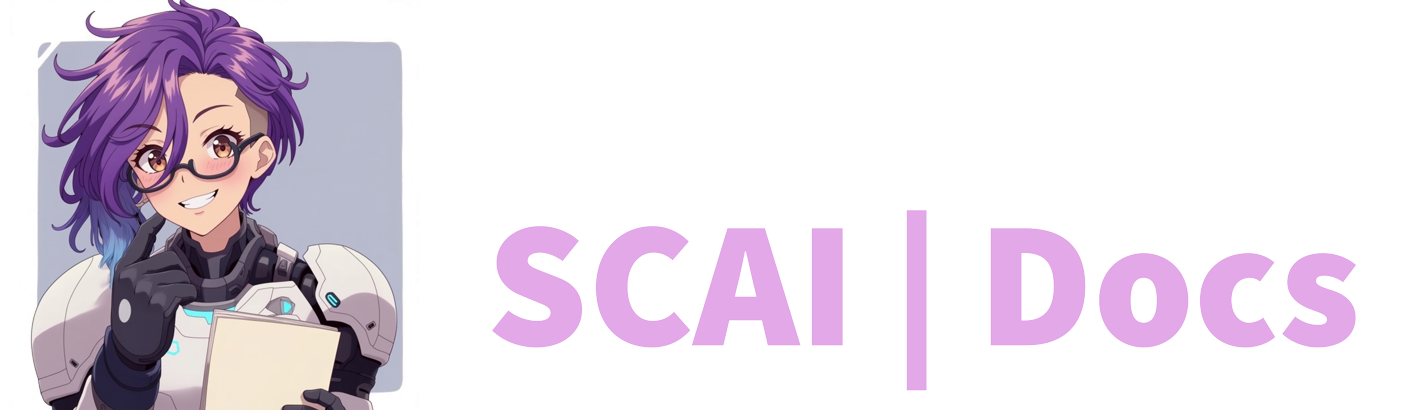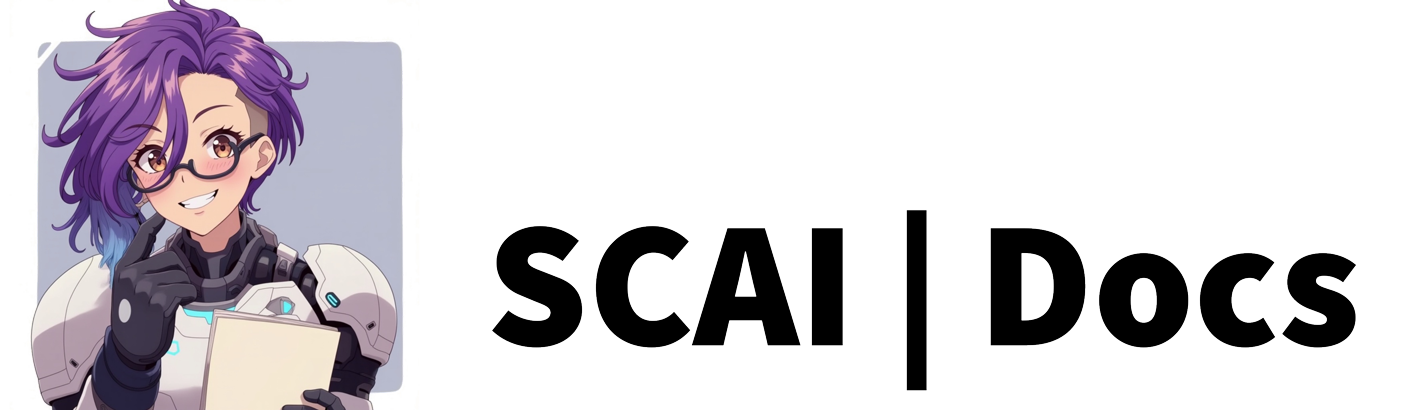TTS Overview
Text to Speech: Comprehensive Setup and Configuration Guide
Understanding Text to Speech
Text to Speech (TTS) serves as one of our most distinctive features, bringing your stream bot to life with both visual presence and voice. This technology transforms your bot from a simple text responder into an engaging, animated presence on your stream. Understanding how TTS integrates with other features will help you create a more immersive experience for your viewers.
Core Functionality
It’s important to understand that TTS operates as an enhancement to other features rather than a standalone system. The bot won’t automatically convert every chat message into speech—instead, it activates in response to specific triggers like commands, rewards, or recurring messages. This intentional design ensures that TTS remains a controlled and meaningful part of your stream rather than becoming overwhelming.
Voice Libraries and Plan Options
While TTS is available as a free feature, we offer expanded possibilities through various subscription plans. Our voice library integration includes several providers:
Current Voice Providers
The voice options available to you depend on your subscription level:
- Basic Plan: Standard TTS voices
- Premium Plans: Access to Google TTS libraries
- Ruby Plans: Full access to all providers, including Fake You and Elevenlabs
Our voice library ecosystem evolves continuously, with providers being added or changed over time. We recommend checking the available options regularly, as new and exciting voices may become available to enhance your stream’s personality.
Avatar System
What truly sets our TTS system apart is its visual component. Your bot can manifest as an on-screen avatar, creating a visual focal point for viewers when TTS activates. This system consists of several key elements:
Avatar Configuration
Your avatar requires two primary assets:
- An idle image: Displayed when the bot isn’t speaking
- A talking image: Shown during voice activation
Both images must be in PNG format, or you can use GIFs for animated expressions. While we provide a default avatar to get you started, you can personalise your stream by uploading custom images that match your brand or channel theme.
Voice Customisation
The voice customisation system offers remarkable flexibility:
- Character voice selection from your available library
- Voice stability adjustment to control consistency
- Similarity settings to fine-tune voice matching
- Volume control for perfect audio balance
These parameters can be adjusted using intuitive sliders, allowing you to create a unique voice signature that sets your bot apart from others using the same base voice.
Visual Layout and Appearance
The visual presentation of your TTS avatar can be extensively customised to match your stream’s aesthetic:
Display Options
You have complete control over your avatar’s presence:
- Toggle visibility during speech only
- Set permanent display options
- Configure position and size
- Adjust transition animations
Speech Bubble Customisation
The speech bubble system offers comprehensive customisation:
- Bubble style and shape selection
- Colour scheme adjustment
- Font selection and sizing
- Text alignment options
- Custom colour settings for both bubble and text
Implementation Process
To set up your TTS system effectively, follow these steps:
-
Voice Selection Begin by choosing and configuring your preferred voice from the available libraries. Adjust the stability, similarity, and volume settings until you achieve your desired sound.
-
Avatar Setup Upload your chosen idle and talking images, ensuring they meet the PNG/GIF format requirements. Take time to position these correctly within your stream layout.
-
Visual Configuration Use the bottom panel to fine-tune your visual elements:
- Position your avatar and speech bubbles
- Select appropriate fonts and colours
- Adjust alignment and spacing
- Configure visibility options
- Testing and Refinement Before finalising your setup, test your TTS system thoroughly:
- Verify voice clarity and volume levels
- Check avatar transitions
- Confirm speech bubble readability
- Test integration with other features
Integration with Other Features
Once your TTS system is configured, you can enable it across various stream features:
- Commands
- Channel point rewards
- Recurring messages
- Special events
- Interactive elements
Saving and Activation
After completing your configuration, save your settings to activate them. Remember that you can return to adjust these settings at any time as your stream evolves and grows.
Moving Forward
With your TTS system configured, you’re ready to explore its integration with other features. Consider consulting our other guides for specific implementation details in commands, rewards, and other interactive elements. The combination of voice and avatar creates a unique presence that can significantly enhance viewer engagement and stream personality.
Video Tutorial
For more information on how to create Text to Speech, please refer to the Text to Speech Tutorial or watch the video below: