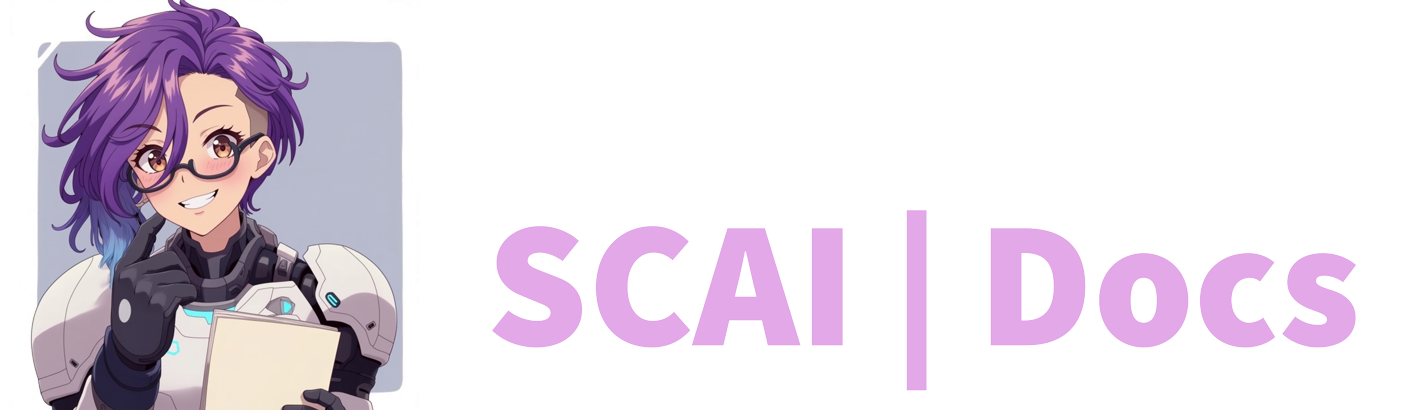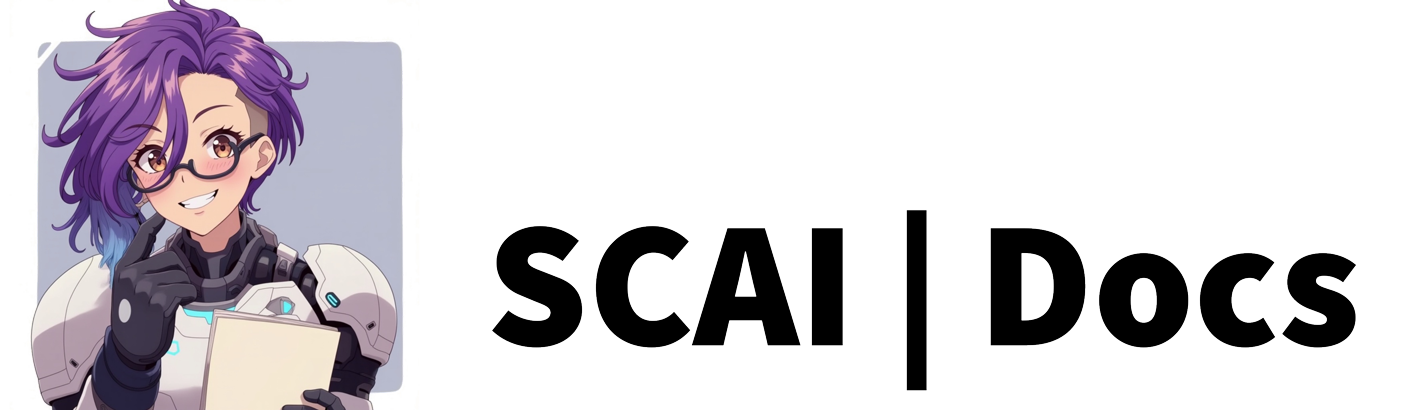Image Commands
Introduction
Image commands allow you to display pictures on your stream through chat commands. These can add visual flair, humour, or important information to your broadcasts through your OBS or Streamlabs setup.
Understanding Image Commands
Before creating your first image command, it’s helpful to understand their potential uses:
- Displaying custom emotes or reactions
- Showing stream overlays or information panels
- Creating visual jokes or memes
- Highlighting important announcements
- Sharing stream schedules or rules visually
- Creating interactive visual elements for viewers
Setting Up Image Commands
Initial Command Creation:
- Start at your dashboard as usual
- Navigate to the Commands tab
- Click the green “Add New Command” button to begin
- Select ‘Image Command’ from the available options
- Ensure your OBS/Streamlabs has a browser source ready
Naming Your Image Command:
- Choose descriptive names that reflect the image content
- Examples:
- “!schedule” for your stream timetable
- “!rules” for channel guidelines
- “!hype” for celebration images
- Remember:
- All commands need the exclamation mark (!) when used
- Keep names short but meaningful
- Consider how easy they are to type
- Avoid confusing similar names
Permission Level Configuration:
- Choose who can display images on your stream:
- Anyone: Suitable for harmless, fun images
- Followers: Adds a basic engagement requirement
- VIPs: For trusted community members
- Subscribers: Rewards channel support
- Moderators: For management tools
- Broadcasters: For sensitive or important displays
- Consider these factors:
- How disruptive is the image?
- How often should it be used?
- Could it be misused?
- Does it contain important information?
Image File Management:
- Upload Process:
- Drag and drop your image onto the grey upload area
- Or click ‘Browse’ to select from your files
- Watch for the green confirmation box
- Check the preview appears correctly
- File Requirements:
- Common formats (.png, .jpg, .gif)
- Reasonable file sizes (under 2MB recommended)
- Appropriate dimensions for your stream layout
- Transparent backgrounds if needed
- Visual Considerations:
- Image clarity and readability
- Colour scheme matching your stream
- Appropriate content for your audience
- Size relative to your stream layout
Cooldown Settings:
- Factor in these considerations:
- Image duration on screen
- Visual impact on stream
- Potential for spam
- Stream pacing
Best Practices for Image Commands
-
Technical Setup:
- Create a dedicated browser source in OBS/Streamlabs
- Position it appropriately in your scene
- Test visibility against different stream backgrounds
- Set appropriate image dimensions
-
Content Guidelines:
- Maintain consistent style across images
- Ensure text is readable at stream resolution
- Consider colour-blind viewers
- Keep file sizes optimised
- Use transparent backgrounds when appropriate
-
Usage Tips:
- Document image dimensions for consistency
- Keep backup copies of all images
- Test images during offline mode first
- Create a testing scene in OBS
-
Common Issues and Solutions:
- Images not appearing:
- Check browser source settings
- Verify file permissions
- Confirm file format compatibility
- Wrong size or position:
- Adjust browser source properties
- Check image dimensions
- Review scene positioning
- Slow loading:
- Optimise file sizes
- Check internet connection
- Verify server response
- Images not appearing:
Video Tutorial
For more information on how to create image commands, please refer to the Image Commands Tutorial or watch the video below: