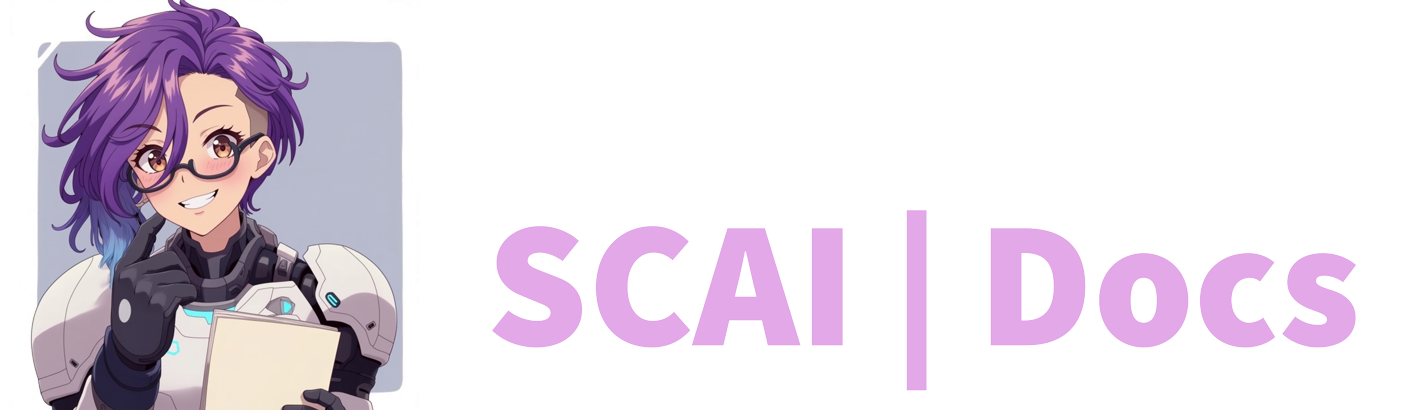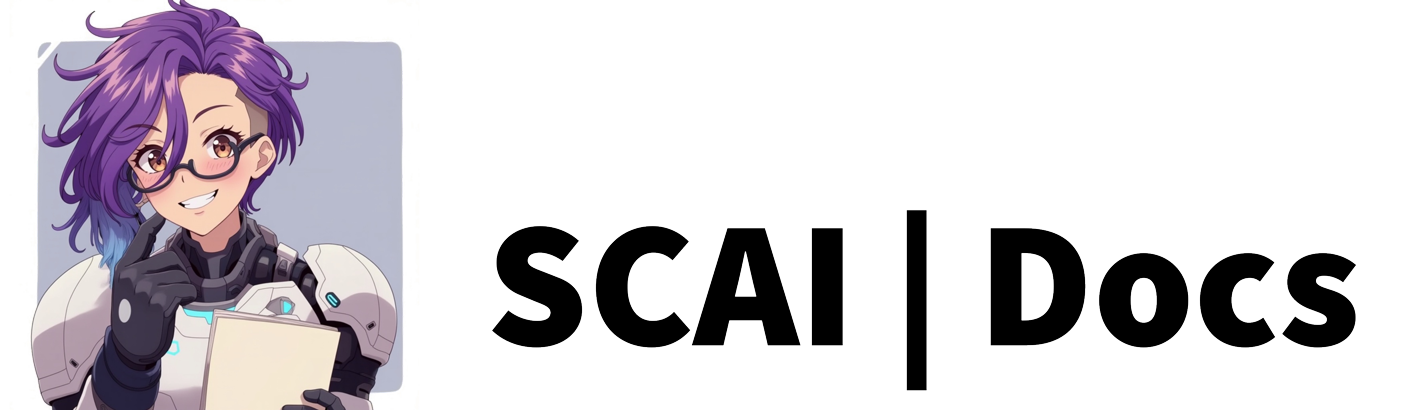Text Commands
Introduction
When you’re ready to create your first text command, follow these steps carefully:
Accessing the Commands Tab
First Steps
- Navigate to your dashboard - this is your control centre for all bot features
- Look for and click on the ‘Messaging’ tab at the top of your screen
- It will then show three drop down tabs: Commands, Recurring Messages and Reactive Responses, click “Commands”
- You’ll see a page with two sections: an empty area for your custom commands and a section below showing core commands
- Find the green “Add New Command” button - this is your key to creating new commands
Creating Your First Command
- Click the green “Add New Command” button to open the command creation sidebar
- From the options presented, select ‘Text / TTS’ to begin setting up your text command
Essential Configuration Steps
Choosing Your Command Name
- Think carefully about your command name - it should be memorable and relevant
- Remember that all commands must start with an exclamation mark (!) when used in chat
- For example, if you name your command “discord”, viewers will need to type “!discord” to use it
- Keep names simple and easy to type - avoid complex spellings or special characters
Setting Permission Levels
- Choose who can use your command from these options:
- Anyone: Available to all chat participants
- Followers: Limited to users who follow your channel
- VIPs: Only available to designated VIP users
- Subscribers: Exclusive to paid channel subscribers
- Moderators: Limited to your channel moderators
- Broadcasters: Restricted to you, the channel owner
- Consider your command’s purpose when setting permissions - some commands might need restrictions while others should be open to everyone
AI Response Configuration
- Decide whether you want AI-generated responses
- If enabled, the bot will create unique responses based on your instructions
- Remember that AI responses use tokens from your allocation
- Consider using AI for more dynamic interactions where variety is important
Creating Your Response
- For Static Responses:
- Type exactly what you want the bot to say
- Keep it clear and appropriate for your audience
- Consider including helpful information or links
- For AI Responses:
- Provide clear instructions for the AI
- Use the test button to preview responses
- Refine your instructions based on test results
- Utilise merge fields for personalised responses
- These allow you to include dynamic information like usernames or channel details
Setting Up Cooldowns
- Choose an appropriate cooldown period in seconds
- Consider your chat’s pace when setting cooldowns
- Longer cooldowns (30+ seconds) work well for informational commands
- Shorter cooldowns (5-15 seconds) might suit fun, interactive commands
- Remember that cooldowns help prevent spam and maintain chat quality
Text-to-Speech Options
-
Available on compatible subscription plans
-
Choose whether you want the command to speak its response
-
Select your preferred TTS voice
-
Consider your stream’s style and audience when enabling TTS
-
Test the voice and speed to ensure it fits your stream’s atmosphere
Video Tutorial
For more information on how to create text commands, please refer to the Text Commands Tutorial or watch the video below: