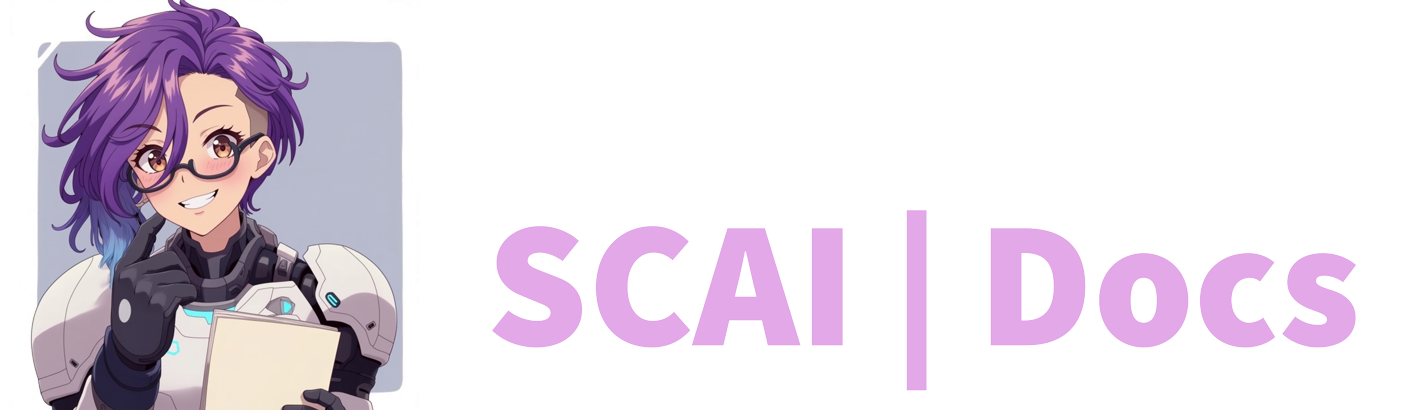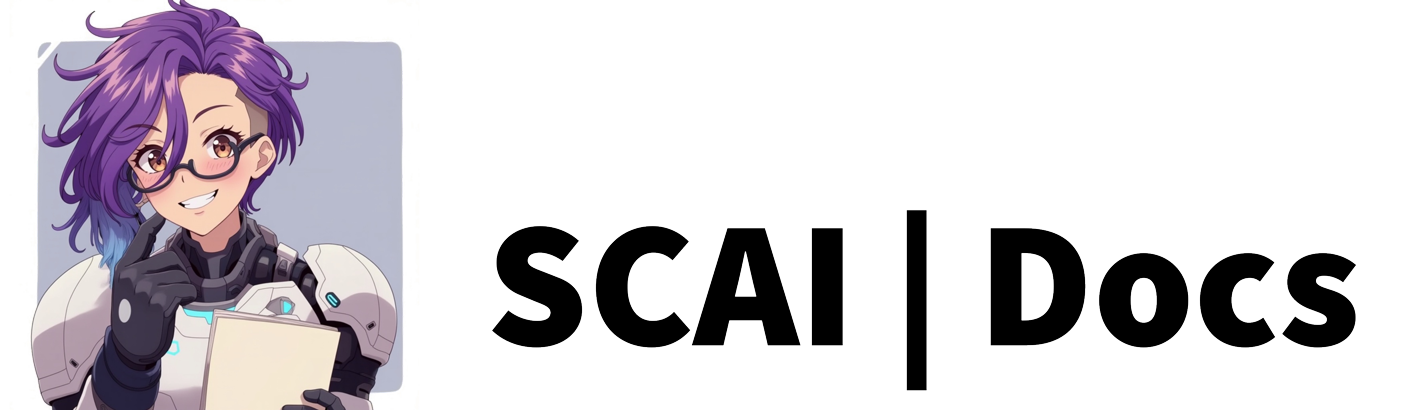Discord Integration
Understanding Discord Integration with Stream Chat AI
Stream Chat AI offers seamless Discord integration through our mascot bot, Skye. This integration creates a bridge between your streaming activities and your Discord community, helping you maintain engagement even when you’re not actively streaming. When properly configured, Skye performs several valuable functions that keep your Discord community informed and engaged with your streaming content.
What Skye Can Do For Your Community
Skye serves as your automated assistant within Discord, handling several important tasks:
-
Live Stream Announcements: Skye can automatically notify your Discord community whenever you go live on Twitch. This helps ensure your community never misses the start of your broadcasts.
-
Clip Sharing: Skye can publish clips to your Discord server in real-time. This includes both clips automatically generated by Skye during your stream and clips manually created by your viewers through chat commands.
-
AI Image Publishing: Any AI-generated images that your viewers create or redeem through chat interactions can be automatically shared to your Discord server, creating additional content for your community to enjoy.
These automated features help maintain a consistent flow of content in your Discord server, even during periods when you’re unable to manually post updates.
Setting Up Discord Integration: Step-by-Step Guide
Adding Skye to your Discord requires a few straightforward steps:
Step 1: Access the Integration Page
Begin by navigating to your Stream Chat AI Dashboard. Look for the “Integration” tab in the navigation menu and select it. This will take you to the Discord configuration section.
Step 2: Link Your Discord Server
When you first access the Discord Integration page, you’ll be prompted to connect to a Discord server. You can select any server where you have administrator privileges. The system will guide you through the Discord authentication process to establish this connection.
This connection process utilises Discord’s secure OAuth system, which requires you to authorise specific permissions for Skye to function properly within your server.
Step 3: Configure Skye’s Functionality
After linking your Discord server, you’ll see several toggle options that control Skye’s behaviour:
-
Live Announcements: Enable this option if you want Skye to automatically post an announcement in your Discord server whenever you begin streaming on Twitch. You can also edit the message Skye sends in the channel with merge fields such as {user}, {game} & {stream_title}.
-
Clip Sharing: When enabled, this option allows Skye to automatically share clips created during your stream to a designated Discord channel. You can also edit the message Skye sends in the channel with merge fields such as {clip_name} & {author}.
-
AI Image Publishing: This option controls whether AI-generated images created during your stream are shared to your Discord server.
Consider carefully which features will best serve your community. You might want to start with just one or two features and add more as your community grows accustomed to Skye’s presence.
Step 4: Select Appropriate Discord Channels
For each enabled feature, you’ll need to specify which Discord channel should receive the corresponding content. Click on the dropdown menu for each feature and select the appropriate channel:
- Choose a channel for live announcements (perhaps a #live-notifications or #announcements channel)
- Select a channel for clip sharing (maybe a #clips or #highlights channel)
- Designate a channel for AI images (perhaps an #ai-art or #generated-images channel)
Using separate channels for different types of content helps keep your Discord server organised and makes it easier for community members to find the specific content they’re interested in.
Step 5: Save Your Configuration
Once you’ve configured all settings to your satisfaction, click the “Save Changes” button at the bottom of the page. This action finalises the integration process and activates Skye in your Discord server with your selected settings.
Best Practices for Discord Integration
To get the most from your Discord integration with Stream Chat AI, consider these recommendations:
-
Create Dedicated Channels: Set up specific channels for each type of content Skye will share to prevent cluttering general discussion areas.
-
Introduce Skye to Your Community: Let your Discord members know about Skye’s capabilities so they understand the automated messages they’ll begin seeing.
-
Review and Adjust: After implementing the integration, monitor how your community interacts with the content Skye shares and adjust your settings as needed.
-
Complement with Commands: Consider creating custom Discord commands that work alongside Skye’s automated features to provide additional functionality for your community.
Troubleshooting Common Issues
If you encounter problems with your Discord integration:
- Verify that Skye has the proper permissions in your Discord server
- Ensure the designated channels still exist and haven’t been renamed
- Check that Skye’s role in your Discord hierarchy allows posting in the selected channels
- Try disconnecting and reconnecting the integration if features aren’t working properly
By following this guide, you’ll successfully integrate Skye into your Discord server, creating a more connected experience between your streaming activities and your Discord community.
Video Tutorial
For more information on how to add Skye to your Discord Server, please refer to the Discord Integration Tutorial or watch the video below: