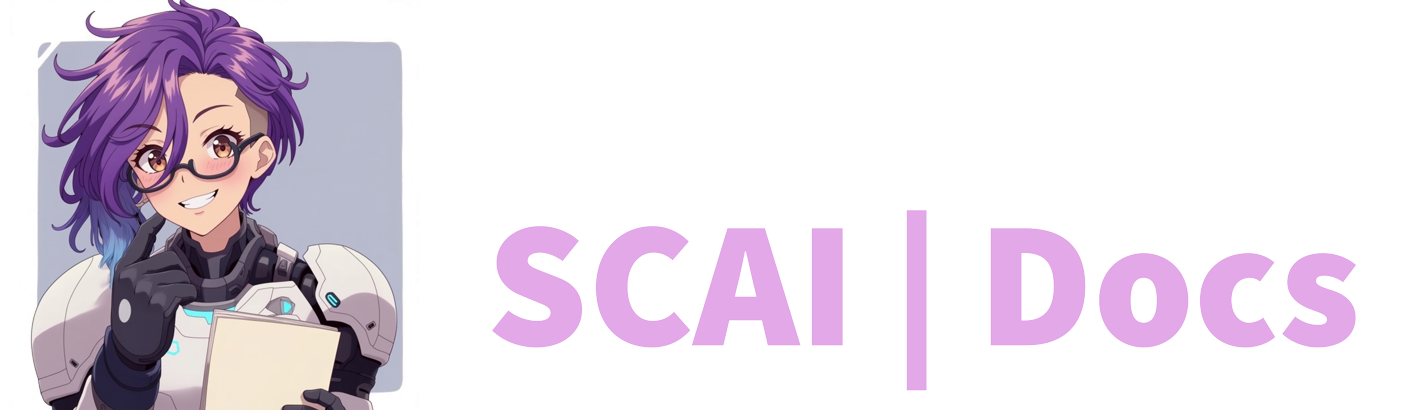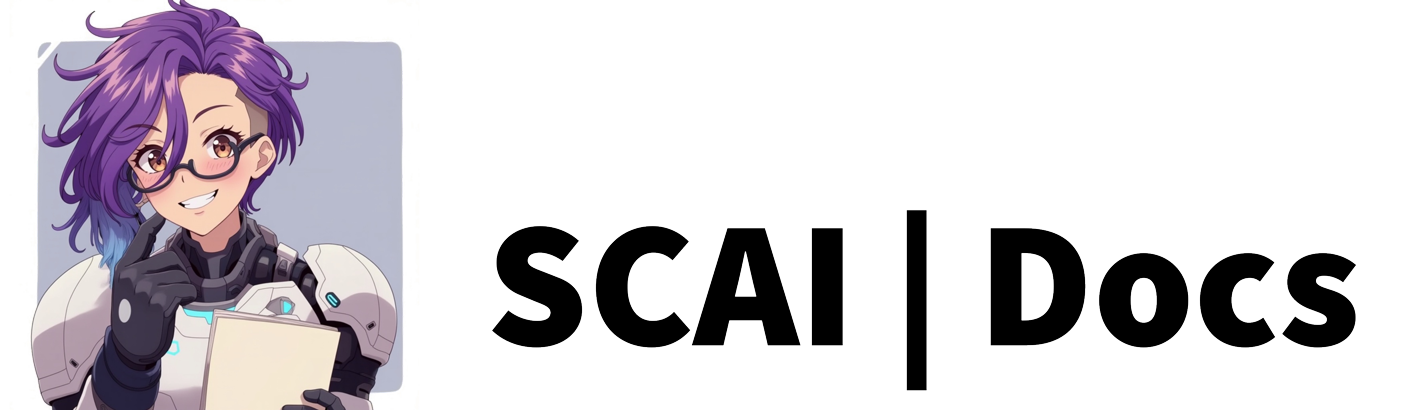Follow Reactions
Overview
The follow reaction serves as one of the most fundamental engagement tools for your stream, triggering whenever a new viewer follows your channel. This guide provides detailed instructions for configuring your follow reaction to ensure optimal viewer engagement.
Accessing the Configuration Interface
Begin by navigating to the Reactions tab within your dashboard. You’ll be presented with the main reactions interface, which includes a prominent green “Create New Reaction” button for creating new reactions. Select this button to initiate the configuration process.
Follow Reaction Configuration
When configuring a follow reaction, it’s important to note that the system supports only one active follow reaction configuration. This limitation exists to maintain system stability and prevent potential conflicts in reaction processing.
Configuration Parameters
For the purposes of this guide, we will be using the Text/TTS reaction type.
Description Field
Though optional, the description field proves invaluable for organisational purposes. Consider entering a clear, concise description that helps you identify this reaction’s purpose and behaviour. For example, you might enter “Standard follow greeting with TTS”.
AI Response System
The AI response system offers two distinct approaches to handling follow events:
Manual Response Mode With AI responses disabled, you’ll provide a static response text that remains consistent for all follow events. This approach offers predictability and controlled messaging.
AI-Powered Response Mode Enabling AI responses allows for dynamic, contextual responses to follow events. When activated, you’ll need to provide instructions that guide the AI in crafting appropriate responses. Remember that each AI-generated response consumes one AI token from your allocation.
Response Configuration
The response field adapts based on your AI selection:
For Static Responses: Enter your predetermined response text. Consider incorporating personalisation through merge fields, such as:
Welcome to the stream, {user}! Wonderful to have you join our community!For AI-Guided Responses: Provide clear instructions for the AI to generate appropriate responses, such as:
Generate a warm, friendly welcome message for new followers that mentions their username and incorporates streaming-related terminology. Keep the tone professional but approachable.Audio-Visual Settings
Text-to-Speech Integration If you’ve configured TTS capabilities, you can enable voiced responses to follow events. This adds an additional layer of engagement through auditory feedback.
Text Response Control The text response toggle offers three possible configurations:
- TTS only: Disable text response for purely auditory feedback
- Text only: Keep TTS disabled for visual-only responses
- Combined: Enable both for multi-modal engagement
Merge Field Implementation
Merge fields provide powerful personalisation capabilities. The {user} field dynamically inserts the follower’s username into your response. This creates a more personalised experience for new followers. For example:
Thank you for following, {user}! You've just joined a community of creative minds!Saving and Testing
After configuring your follow reaction, ensure you:
- Review all settings for accuracy
- Save your configuration using the save button
- Test the reaction in a controlled environment to verify proper functionality
Technical Considerations
When implementing follow reactions, consider these technical aspects:
Resource Management
Monitor your AI token usage if you’ve enabled AI-powered responses. Each triggered response will consume one token from your allocation.
Response Timing
Consider the timing of your responses, particularly when using both TTS and text outputs. Ensure they provide a smooth viewing experience without overwhelming new followers.
System Performance
While follow reactions typically have minimal system impact, consider the cumulative effect when combined with other reaction types and stream elements.
Best Practices
To maintain professional stream quality, consider these recommendations:
Content Guidelines
Keep welcome messages concise yet welcoming. Avoid overwhelming new followers with excessive information in initial interactions.
Testing Protocol
Regularly test your follow reaction to ensure consistent functionality, particularly after making configuration changes.
Maintenance
Periodically review and refine your follow reaction configuration to maintain engagement effectiveness and technical performance.
Remember that an effectively configured follow reaction creates a positive first impression for new community members while maintaining your stream’s professional presentation.