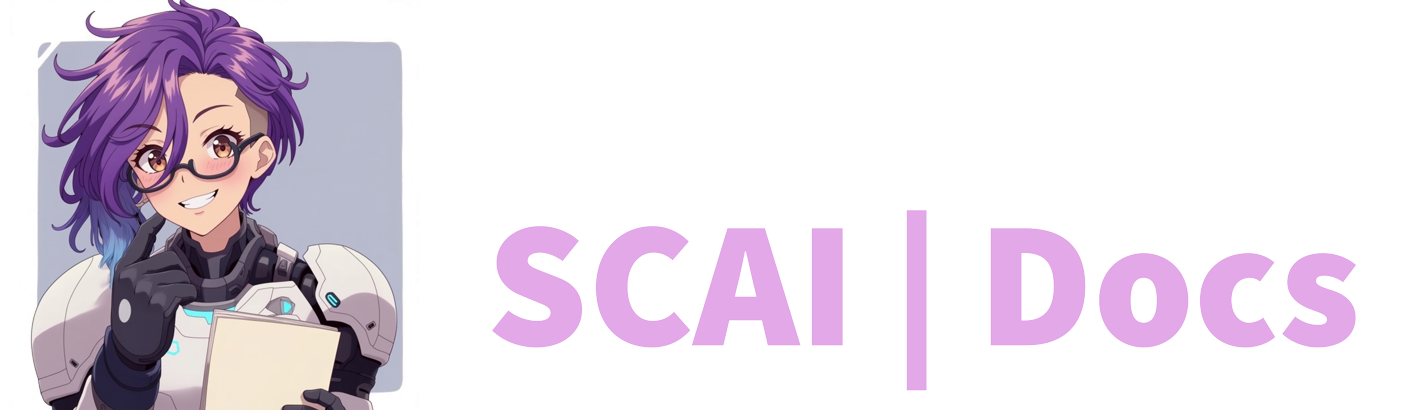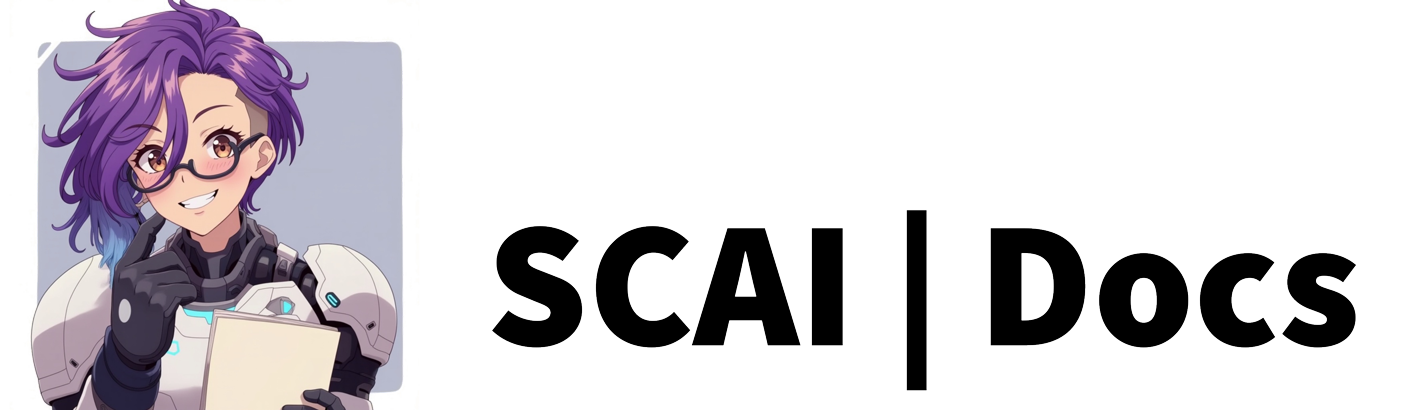Music Overview
Overview
The Music feature transforms your stream’s audio experience by allowing you to play YouTube music directly through our bot and browser integration. While this feature is still in the experimental phase and requires some initial configuration, the results create a deeply engaging interactive element for your broadcasts. Your audience will appreciate the ability to influence the stream’s soundtrack, creating a more personalised and immersive viewing experience.
::caution Be aware that Stream Chat AI are not responsible for any copyright strikes against your channel. As per Twitch terms of service, if you record or broadcast copyrighted content, you are personally liable for any resulting bans, audio muting, or copyright strikes. We strongly recommend familiarising yourself with Twitch’s music guidelines before implementing this feature. ::
::caution Spotify is no longer available as a music platform due to conflicts in their terms of service::
How It Works
When properly configured, the Music feature establishes a seamless connection between your stream, the bot, and YouTube’s vast music library. Unlike simple background music, this system creates a dynamic, request-based playlist that evolves throughout your broadcast. Both you and your viewers can contribute to the queue, making music selection a collaborative experience rather than a one-sided decision.
The audio plays through a dedicated browser window that you’ll need to have open while you’re streaming. This approach ensures proper integration with your stream’s audio mix, allowing you to balance music volume against your voice and game audio for optimal listening experience.
Visual Integration
Beyond just audio playback, the Music feature includes a customisable widget that can be displayed on your stream. This widget provides real-time information about the current track, including:
- The song title in an eye-catching format
- The artist name for proper attribution
- The name of the community member who requested the track
This visual element not only looks professional but also acknowledges viewer contributions, strengthening community engagement and encouraging more participation in your stream.
Dashboard Controls
The Music feature’s dashboard provides comprehensive management capabilities through several interconnected sections:
Player Control Panel
This is the primary interface for controlling music playback. You’ll need to keep this open in a separate browser window during your stream for the audio to be properly captured. The panel provides essential playback controls including play/pause, skip, and volume adjustment. You can also view the upcoming queue to anticipate what’s playing next.
Music Player Settings
This section allows you to fine-tune how the music system behaves. You can establish guidelines for song requests such as maximum duration, cooldown periods between requests from the same viewer, and volume normalisation settings. You might also configure channel point integration if you want to make song requests a reward for viewer engagement.
Widget Settings
The widget settings give you precise control over the visual presentation of the music player on your stream. Customise colours to match your brand, adjust text colour and positioning, and even album artwork.
Banned Songs Management
This important tool allows you to create and maintain a comprehensive list of songs, videos, or keywords that you don’t want played on your stream. Whether for content concerns, copyright issues, or simply personal preference, this pre-emptive filtering system ensures your stream’s soundtrack remains appropriate for your audience and aligned with your channel’s values.
Getting Started
To begin using the Music feature, we recommend starting with a test stream to configure your audio capture and widget placement. Take time to populate your banned songs list before going live with the feature and consider setting clear guidelines for your community regarding song requests.
Remember that finding the perfect balance may require some experimentation, but once properly configured, this feature can significantly enhance viewer retention and engagement on your streams.
Video Tutorial
In this video, we’ll walk you through the process of setting up the Music feature, including how to set up your OBS audio to help avoid copyright issues.
For more information on how to create Music Requests, please refer to the Music Requests Tutorial or watch the video below: