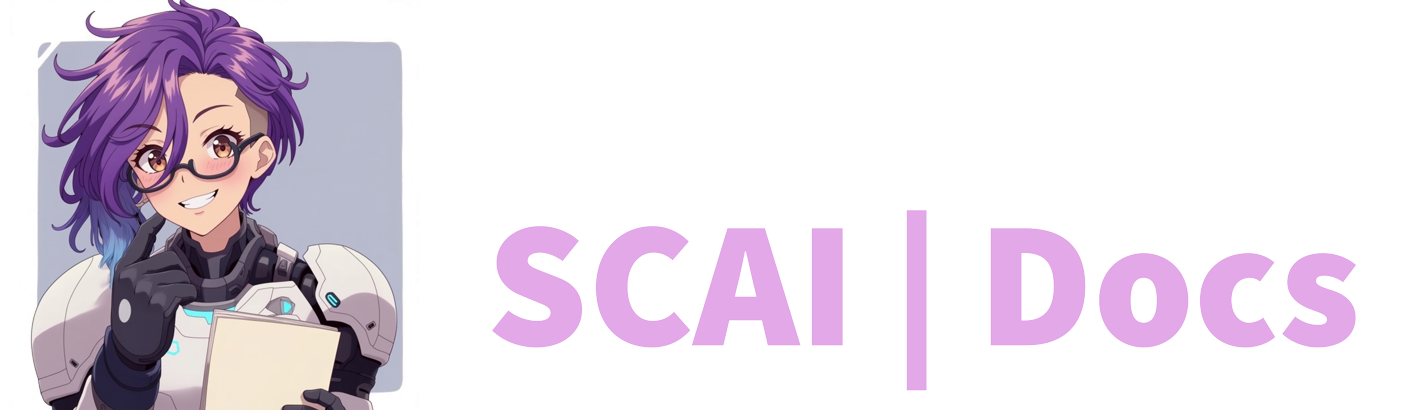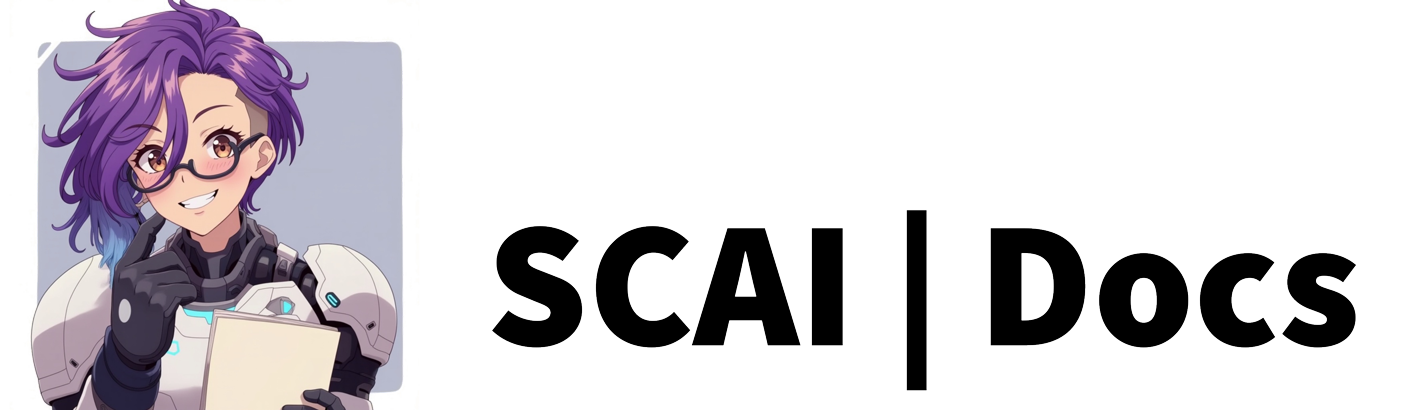Multimedia Overview
Introduction to Multimedia
The Multimedia feature provides a sophisticated system for creating custom alerts and notifications for your stream. While somewhat complex in nature, this powerful tool enables you to craft personalised visual and audio elements for various streaming events, such as new subscriptions, follows, or custom command triggers.
This feature allows you to build a completely customised array of different media elements that can be triggered through various stream events or commands, creating a unique viewing experience for your audience.
Prerequisites
Before beginning with the Multimedia feature, please ensure you have properly configured your Browser Source. For detailed instructions on setting this up, please refer to our comprehensive Browser Source Guide.
Accessing the Multimedia Interface
To begin creating custom multimedia elements:
- Navigate to your Dashboard
- Locate the Multimedia section in the left navigation panel (positioned beneath Chat Streak)
- Identify it by the bell icon
- Click to access the Multimedia management screen
Creating Your First Multimedia Item
To create a new multimedia element:
- Click the “Create New Multimedia Item” button
- You will be redirected to a dedicated Multimedia Editor page rather than seeing a configuration panel appear within your current view
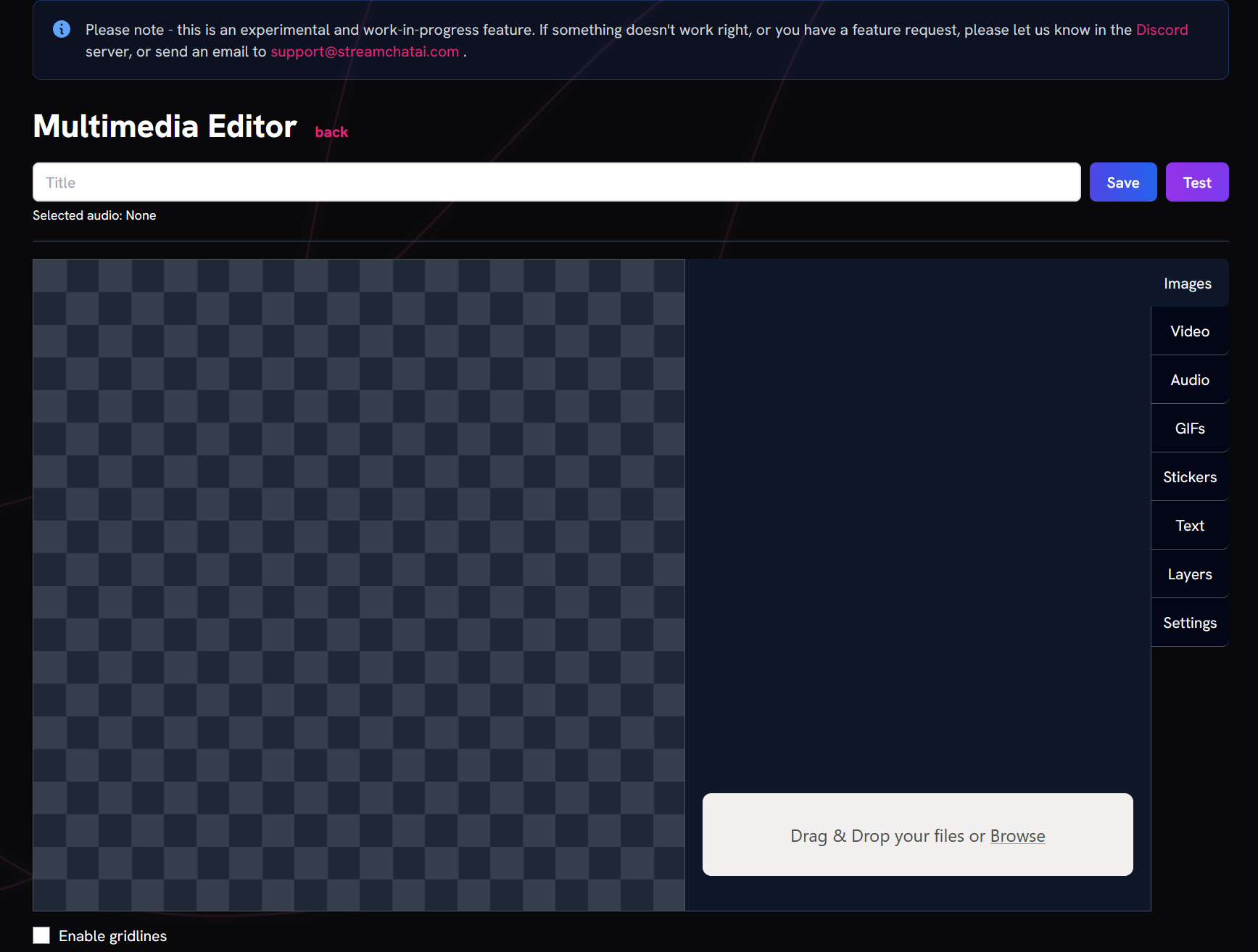
Using the Multimedia Editor
The Multimedia Editor provides a comprehensive interface for crafting your custom alerts and notifications.
Naming Your Creation
Begin by assigning a clear, descriptive title to your multimedia item. This will help you easily identify it amongst your collection of multimedia elements, particularly as your library grows over time.
Adding Media Elements
The editor provides several tabs for incorporating different media types into your creation:
Upload Options
- Images: Upload static visual elements in common image formats
- Video: Add dynamic video content to your alerts
- Audio: Incorporate sound effects or music to accompany your visuals
Each upload section supports drag-and-drop functionality or traditional file selection. Please note that file size restrictions apply to all uploads. Ensure your media conforms to these limitations to guarantee successful uploads.
Premade Media Libraries
If you don’t have custom media prepared, the editor provides access to extensive libraries:
- GIFs: Animated graphics for dynamic visual elements
- Stickers: Pre-designed visual elements with transparent backgrounds
Both of these options are powered by Giphy’s extensive library. Use the search field to locate appropriate media for your needs.
Text Elements
The Text tab allows you to add customisable text elements to your multimedia creation. These can include merge fields that personalise your alerts for individual community members.
Text customisation options include:
- Font family selection
- Font size adjustment
- Colour customisation
- Shadow effects
- Outline styling
- Alignment controls
For available merge fields, please check the Merge Fields Guide.
Layer Management
The Layers tab displays all the different media elements you have added to your creation. This visual representation helps you manage the arrangement and visibility of each component, providing greater control over the final appearance of your multimedia item.
Timing and Playback Settings
The Settings tab offers controls for fine-tuning how your multimedia item behaves:
- Duration timing
- Video and audio looping options
- Sound muting capabilities
Testing Your Creation
Before finalising your multimedia item, use the testing function to preview how it will appear and behave when triggered during your stream. This crucial step ensures your creation functions as intended and creates the desired impact.
Saving Your Work
Once you are satisfied with your creation, click the save button to add it to your multimedia collection. Your new item will appear in the Multimedia section of your Dashboard with helpful metadata, including the number of media elements incorporated.
Managing Your Multimedia Items
From the main Multimedia section, you can:
- Edit existing items
- Test items to verify functionality
- Delete items you no longer require
Implementation
To utilise your multimedia creations, remember to:
- Create commands that trigger your multimedia items
- Integrate them with Stream Rewards
- Incorporate them into Reaction settings
- Explore the numerous functions that support multimedia integration
By thoughtfully implementing your multimedia items across various stream interactions, you can create a more engaging and professional streaming experience for your viewers.
Video Tutorial
For more information on how to create Multimedia, please refer to the Multimedia Tutorial or watch the video below: