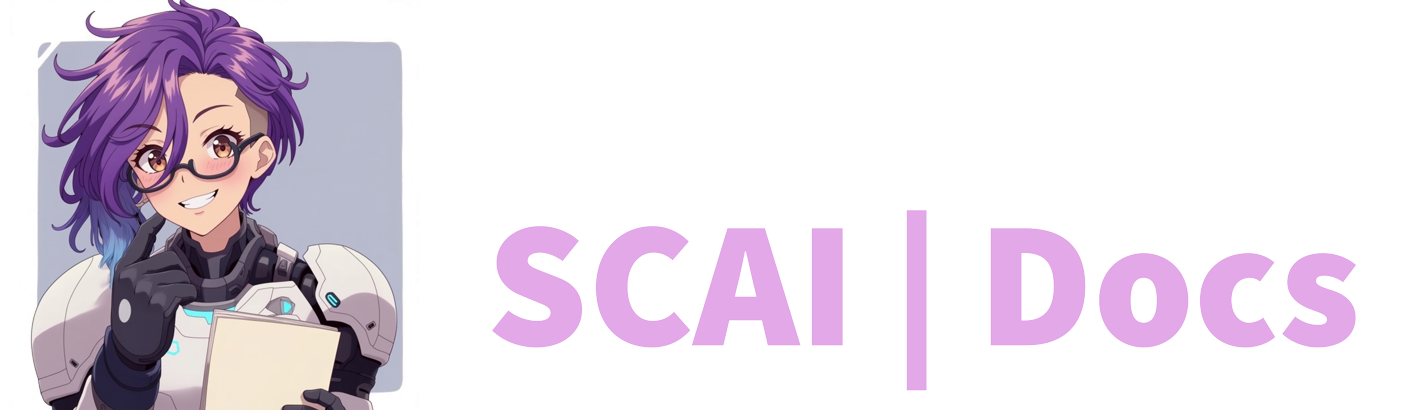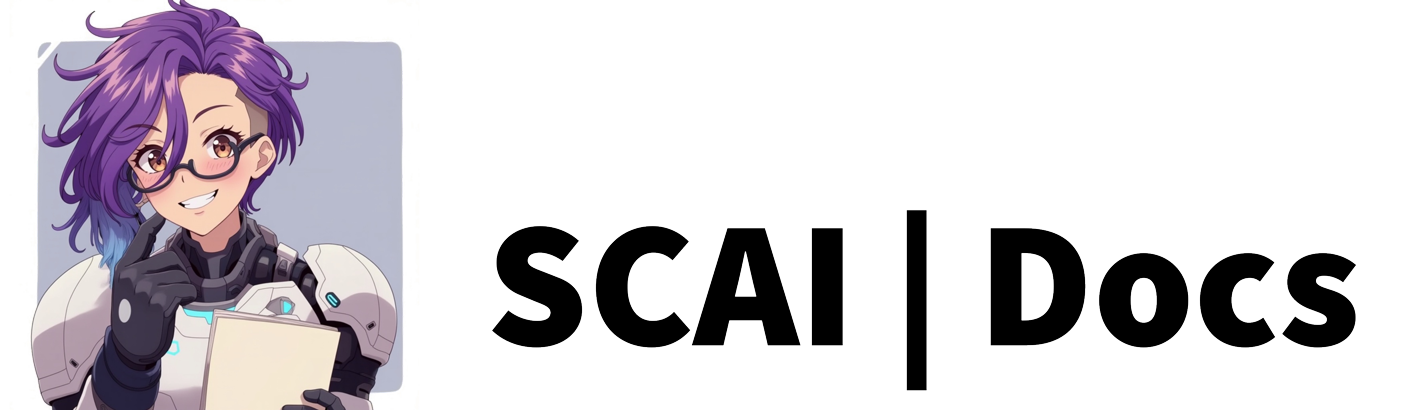Core Commands
Introduction
Core Commands are pre-configured features available to all users of Stream Chat AI. These essential commands provide foundational functionality for your stream whilst you develop more personalised commands. Whilst these commands cannot be removed, they can be customised and toggled on/off to suit your needs.
Available Commands
1. Shoutout Command (!so)
The Shoutout command is a vital Twitch community tool for promoting fellow streamers.
Configuration Options:
- Command Name: Customisable via the pencil icon
- Access Levels: Adjustable for Moderators, Subscribers, VIPs, etc.
- AI Response Toggle: Optional AI-generated messages (uses AI tokens)
- Static Response: Customisable message template
- Cooldown: Adjustable delay between uses
Important Note: The bot first attempts to utilise Twitch’s native shoutout feature before sending your configured message.
2. Uptime Command (!uptime)
Displays the duration of your current livestream.
Configuration Options:
- Command Name: Customisable via the pencil icon
- Access Levels: Adjustable for Moderators, Subscribers, VIPs, etc.
- AI Response Toggle: Optional varied responses (uses AI tokens)
- Static Response: Customisable message template
- Cooldown: Adjustable delay between uses
Tip: Utilise merge fields to create unique, personalised responses.
3. GIF Command (!gif)
Displays GIFs through your stream’s browser source.
Configuration Options:
- Command Name: Customisable via the pencil icon
- Access Levels: Adjustable for Moderators, Subscribers, VIPs, etc.
- Cooldown: Adjustable delay between uses
Important: Requires a configured browser source in your streaming software. Please refer to the Browser Source Guide for setup instructions.
4. Dice Roll Command (!roll)
A comprehensive dice rolling system, perfect for RPG streams and gaming content.
Usage Examples:
!roll 1d20(rolls one 20-sided die)!roll 5d6(rolls five 6-sided dice)
Configuration Options:
- Command Name: Customisable via the pencil icon
- Access Levels: Adjustable for Moderators, Subscribers, VIPs, etc.
- Cooldown: Adjustable delay between uses
- Die Colour: Customisable through browser source settings
Note: Requires a dedicated browser source. Please refer to the Browser Source Guide for setup details.
5. Clip Command (!clip)
Automatically creates Twitch clips of the last 90 seconds of your broadcast.
Configuration Options:
- Command Name: Customisable via the pencil icon
- Access Levels: Adjustable for Moderators, Subscribers, VIPs, etc.
- Cooldown: Adjustable delay between uses
Important: Remember to manage your clips through your Twitch Dashboard regularly.
Configuration Guide
Accessing Command Settings
- Locate the pencil icon on the right side of any command
- Click to open the configuration panel
- Adjust settings as needed
- Save changes
Common Settings
- Command Name: Your preferred trigger word
- Access Levels: Control who can use the command
- AI Responses: Toggle and configure AI-generated messages
- Cooldown: Set appropriate delays between uses
Important Notes
- Core commands cannot be deleted
- All commands can be toggled on/off
- Settings can be adjusted at any time
- AI responses will consume tokens
- Browser source setup is required for visual elements
Best Practices
-
Command Management:
- Review command usage regularly
- Adjust cooldowns based on chat activity
- Monitor AI token usage
- Keep responses appropriate for your audience
-
Access Control:
- Set appropriate permission levels
- Consider command impact when setting access
- Review settings after community changes
- Balance accessibility with moderation needs
-
Maintenance:
- Regular review of command settings
- Update responses to match stream style
- Clean up unused clips
- Test commands periodically
Remember to maintain your Twitch Dashboard and regularly review your command configurations to ensure they continue to meet your streaming needs.