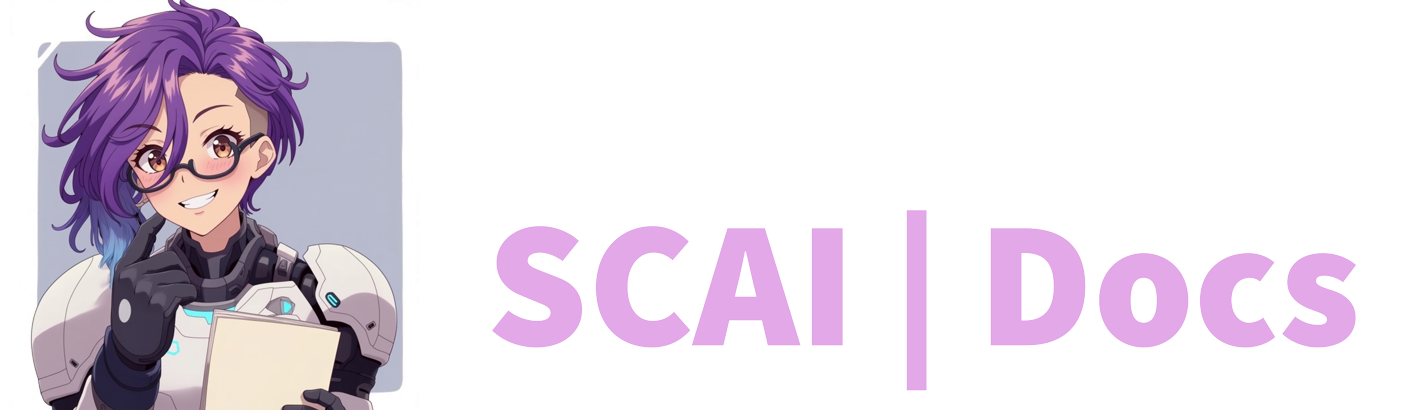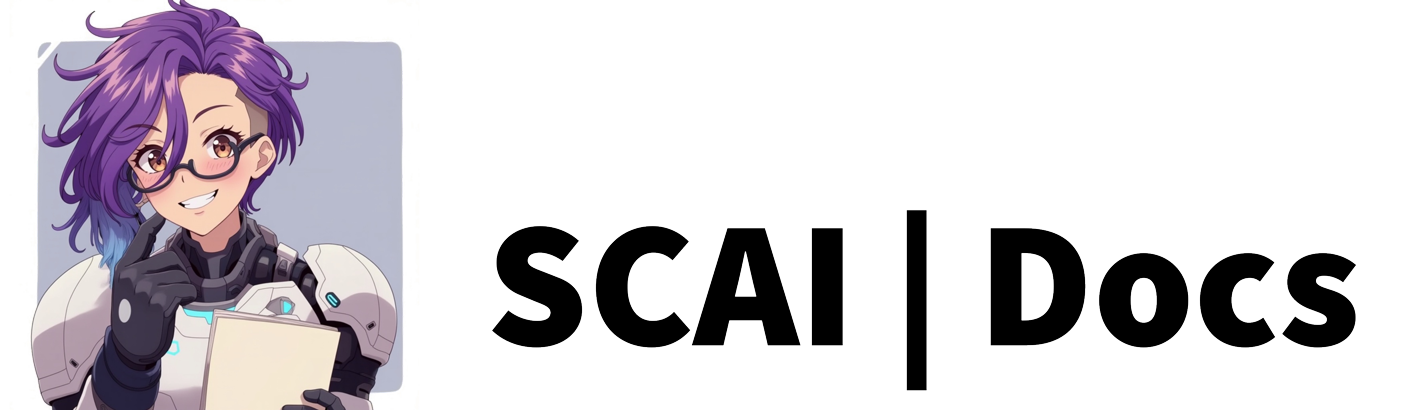Voice Assistant Overview
Voice Assistant: Comprehensive Feature Guide
Understanding Voice Assistant
The Voice Assistant represents our venture into advanced stream interaction, enabling direct voice communication with your bot. This experimental feature transforms your bot into an active listener that can respond to verbal commands and execute actions without requiring manual text input from moderators or yourself.
Technical Requirements
Unlike our browser-based features, the Voice Assistant requires a desktop application installation. Currently, this capability is exclusively available for Windows users, though we are actively developing a MacOS version to expand accessibility. The installation process involves a small system application that runs in your system tray.
System Tray Integration
The system tray application serves as your control centre for Voice Assistant functionality. Right-clicking the tray icon reveals several important configuration options that enhance your experience.
Within the audio recognition settings, you can configure an audio cue to play when the bot successfully recognises the key activation phrase. This feedback helps confirm that your commands are being properly detected and processed.
Voice responses can be toggled directly from the system tray menu. Remember that this feature requires an active TTS browser source in your streaming software (OBS/SLOBS) to function properly.
For troubleshooting purposes, the system includes a “View Log” option that provides detailed debugging information. During the beta phase, this log file becomes particularly valuable for identifying and resolving any issues you might encounter.
Current Limitations
Understanding the current limitations helps set appropriate expectations for the Voice Assistant. The key phrase recognition system currently operates exclusively in English, and the activation phrase cannot be customised at this time. We are working on expanding these capabilities in future updates.
Security Considerations
Some users may encounter virus warnings when installing the Voice Assistant application. This occurrence stems from the specific compiler used to create the executable file. To address these concerns, we have implemented several security measures.
Our executable is code-signed using a GlobalSign certificate to verify its authenticity. We regularly submit our executables to major antivirus companies for whitelisting. Alternative installation options are available, including a folder version that can be manually whitelisted in your security software.
Voice Command Capabilities
The Voice Assistant responds to a wide range of verbal commands, all initiated with the phrase “Hey Bot.” Here are some of the powerful management functions you can control with your voice.
Entertainment and Engagement
You can request the bot to tell jokes or provide chat summaries, creating entertaining moments during your stream. These commands help maintain viewer engagement without requiring manual intervention.
Community Management
The system enables sophisticated viewer management through voice commands. You can issue shoutouts to acknowledge community members, manage user privileges by assigning VIP status, and handle moderation tasks like implementing timeouts or bans when necessary.
Chat Mode Control
Voice commands give you complete control over various chat modes, allowing you to dynamically adjust your stream’s communication environment. You can enable or disable follower-only mode to manage chat accessibility, subscriber-only mode to create exclusive communication spaces, emoji-only mode to add fun restrictions to chat interactions, and slow mode to help maintain manageable chat pacing.
Command Structure
All voice commands follow a consistent structure beginning with the activation phrase “Hey Bot,” followed by your specific instruction. The system processes natural language input, making it intuitive to use without memorising exact command syntax.
Best Practices
To ensure optimal performance of your Voice Assistant, position your microphone to clearly capture your voice whilst minimising background noise. We recommend testing commands during offline practice sessions to become familiar with recognition patterns. Keep the log file accessible for troubleshooting if needed, and regularly check for updates to access new features and improvements.
Future Development
We continue to actively develop and enhance the Voice Assistant feature. Future updates may include expanded language support, customisable activation phrases, and additional command capabilities. Your feedback during this experimental phase helps shape the feature’s evolution.
Understanding these elements of the Voice Assistant system enables you to effectively integrate voice commands into your streaming workflow, creating a more efficient and engaging broadcast experience. The combination of voice recognition and automated responses streamlines your channel management, allowing you to focus more attention on creating engaging content for your viewers.