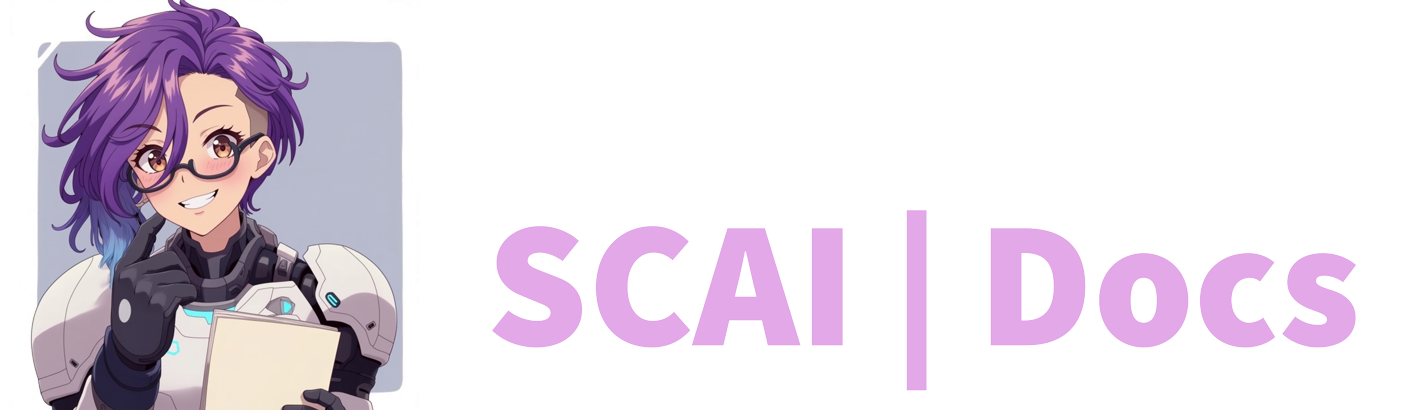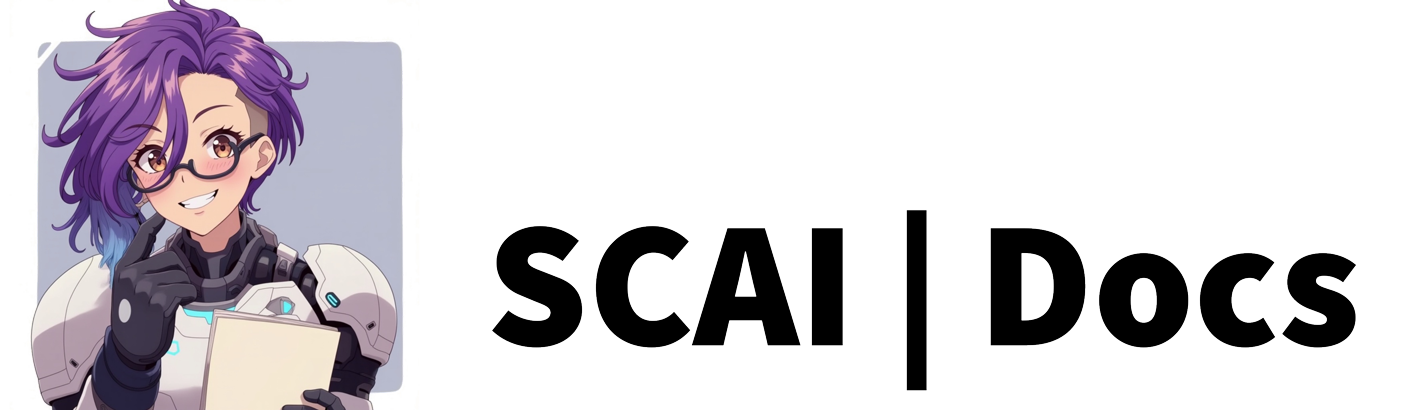Settings Overview
Overview
To access your bot’s settings page, navigate to your dashboard and locate your profile picture at the top right of the website. Hovering over this icon will display the “Settings” label. This page contains all the essential configurations that help create your bot’s unique personality and behaviour.
User Settings
Homepage Visibility
Control your presence on the website’s front page through a simple toggle. This setting determines whether your channel appears in the featured section of our homepage.
Discord Integration
Enable automatic stream announcements in our Discord community. When activated, this feature broadcasts your Twitch stream status to keep your audience informed.
Bot Settings
Core Functionality
The foundation of your bot’s operation relies on several key toggles:
- Enable Bot: The master switch that controls your bot’s overall activity. Toggle on to activate, off to completely disable the bot.
- Enable Offline Mode: By default, your bot only operates during live streams. Enable this setting to test features while offline, ensuring everything works as intended before going live.
- Nicknames - Your bot responds to its name when mentioned using @botname or when its name appears in messages. Add alternative names or phrases (comma-separated) to expand recognition triggers.
- Your bot will refer to you as - What name the bot will use in referring to you as the broadcaster. To add additional names, please seperate them with commas.
Message Handling
Fine-tune how your bot communicates in chat:
- Enable Replies: Activates automatic AI responses when users mention your bot.
Response Targeting
Specify which viewer categories receive bot responses:
-
Anyone
-
Followers
-
VIPs
-
Subscribers
-
Moderators
-
Broadcaster only
-
Remove Hashtags: Automatically strips hashtags from bot messages
-
Username Prefixing: Prepends user names to bot responses
-
Inline Replies: Controls conversational threading (can be disabled for certain integrations)
-
Force Short Messages: Implements additional checks to keep bot responses concise
-
Smart Conversation Reply: A premium feature that enables contextual responses without direct mentions
AI Token Limitation
Set a maximum number of AI tokens the bot can use per stream, helping manage resource usage and potential costs.
Bot Attitude
Adjust the slider to control your bot’s personality, from strictly on-topic to more spontaneous and engaging.
Auto-Reply Settings
Configure random chat engagement:
- Set percentage chance (0-100) for unprompted responses
- 10% responds to roughly 1 in 10 messages
- 0.2% responds to approximately 1 in 500 messages
- 100% responds to all messages Note: Use with caution as this may interrupt ongoing chat conversations.
Response Timing
Fine-tune your bot’s reply speed:
- Set minimum and maximum response delays (0-60 seconds)
- Bot randomly selects timing within your specified range
- Leave at 0 for immediate responses
- Useful for creating more natural conversation pacing
Features
Enhance chat management with automated tools:
- Advert Notification: Alerts chat before mid-roll advertisements begin
- Spam Detection: Monitors and manages potential spam messages
- Prevent Back-Seating: A premium feature that automatically removes unwanted gameplay advice, controllable through chat commands (!backseatmode on/off)
Security and Moderation
Bot Management
- Blacklist All Bots: Automatically exclude known bots using our curated list
- Custom Blacklist: Manually specify users (comma-separated) to prevent bot interaction
- Banned Words/Phrases: Create a comma-separated list of prohibited content for automatic message removal
Best Practices
When configuring your settings:
- Start with conservative auto-reply percentages
- Regularly review and update banned words/phrases
- Test new configurations in offline mode first
- Adjust response delays based on your chat’s activity level
Remember that these settings can be adjusted at any time to fine-tune your bot’s performance and maintain an engaging chat environment.
Video Tutorial
For more information on how to navigate the settings page, please refer to the Settings Tutorial or watch the video below: