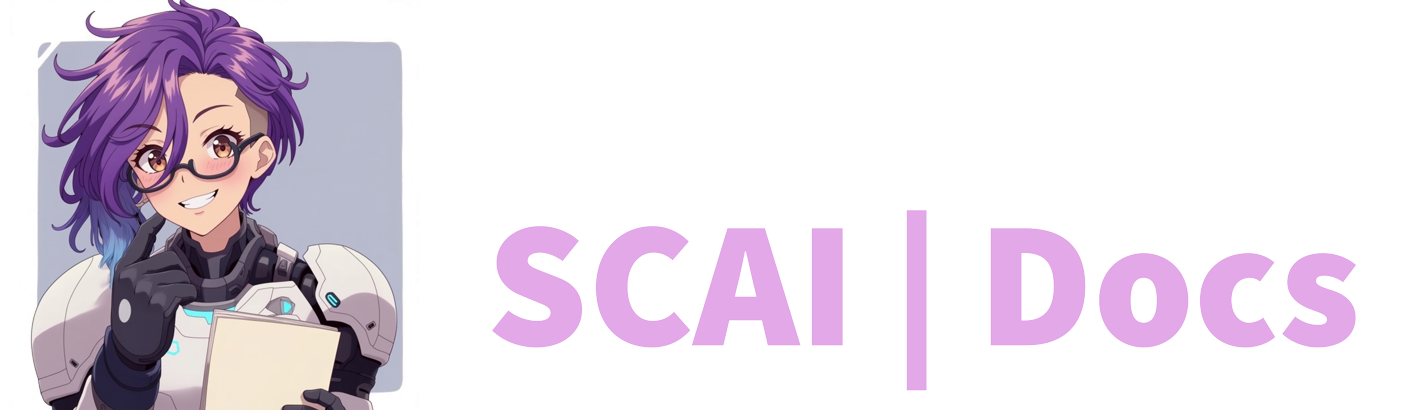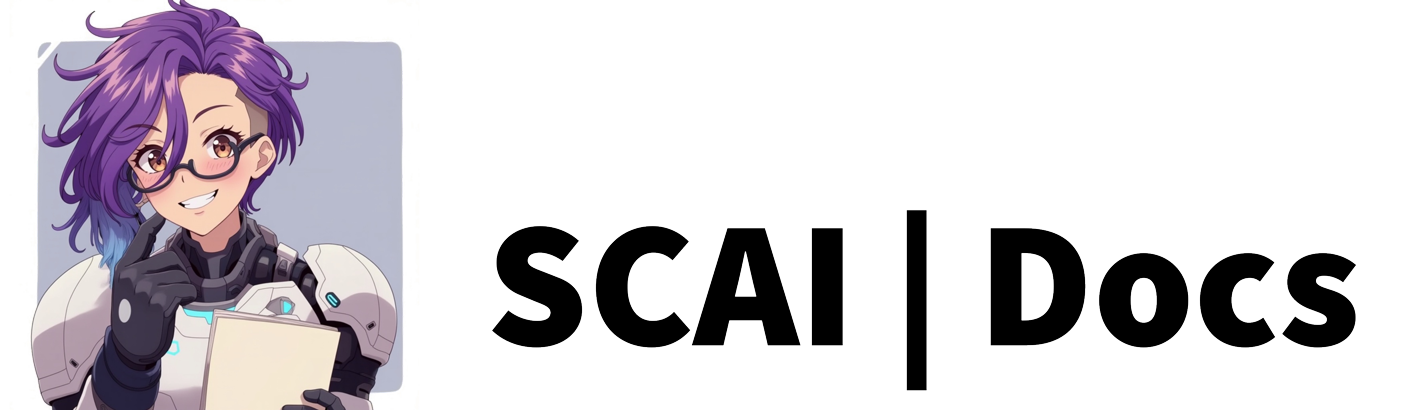Personalities Guide
Understanding Personalities
Setting up your bot’s personality should be one of your first tasks when creating your account. Your personality drives your bot’s behaviour. Whilst free plans are limited to a single personality, paid plans allow multiple personalities to suit various streaming scenarios.
Initial Setup
Begin by logging into your dashboard and navigating to the Personalities tab in the sidebar. The Personalities page displays an explanation of personalities and information about stream tags. You’ll find your default personality below, which comes pre-configured with a starter personality. Initially, both Welcome and Goodbye Message fields will be empty, awaiting your customisation.
Free User Setup
As a free user, you’ll notice the green “Add New Personality” button is greyed out, as multiple personalities are a paid feature. You’ll work exclusively with the default personality provided. To begin customisation, click the pencil icon to open the settings sidebar.
The default personality configuration includes several key elements. The personality name field allows up to 80 characters for your instructions—be concise, as paid plans offer 250 character space. The Output Language selector offers numerous options, ensuring your bot can communicate in your preferred language, making our service accessible to streamers worldwide.
You can test your personality configuration using the query field, allowing you to fine-tune responses without using AI tokens. The stream tag setting, whilst visible, remains a paid feature.
Your Welcome Message greets viewers when the bot joins your stream. Choose between a static message (no token cost) or AI-generated greetings (uses one token per stream start). The Goodbye Message functions similarly, triggering when your stream ends.
Remember to save your changes for them to take effect.
Paid User Setup
Paid users should first configure their default personality following the free user guide above. Once completed, you can create additional personalities using the now-active green “Add New Personality” button.
When creating a new personality, you’ll encounter several configuration options. Name your personality according to its purpose—for example, “Cat” for a feline personality or “Gamer” for gaming-focused behaviour. The personality field starts blank, unlike the pre-filled default personality. Provide clear, specific instructions for your bot’s behaviour.
The stream tag activation feature allows automatic personality switching based on your Twitch stream tags. When you go live with a matching tag, the bot automatically adopts the corresponding personality. Manual switching requires a Switch Personality Command.
Welcome and Goodbye Messages function identically to the free version, offering both static and AI-generated options. Each personality maintains its own greeting messages, allowing personality-appropriate interactions.
Managing Multiple Personalities
Paid users can freely edit or delete any created personalities. Each personality displays a toggle switch—use this to select your default personality. This flexibility allows you to maintain various personalities for different streaming scenarios whilst ensuring one remains primary.
Stream Tag Integration
The stream tag feature automates personality switching based on your content. For example, you might configure:
- A supportive personality for casual streams
- A competitive persona for tournament play
- A focused character for creative streams
- A collaborative personality for multiplayer sessions
- It ignores case so don’t worry about being case senstive with your streamer tags
Remember that post-stream personality changes require manual switching through commands.
Best Practices
Keep your personality instructions clear and purposeful. Test new personalities thoroughly before live use, and maintain consistent personalities for viewer comfort. Regular reviews and updates ensure your bot remains engaging and relevant to your content.
Save your changes after any modifications, and document successful configurations for future reference. Consider viewer feedback when refining your personalities, as they experience the bot’s personality firsthand during streams.
Video Tutorial
For more information on how to create contexts, please refer to the Contexts Tutorial or watch the video below: