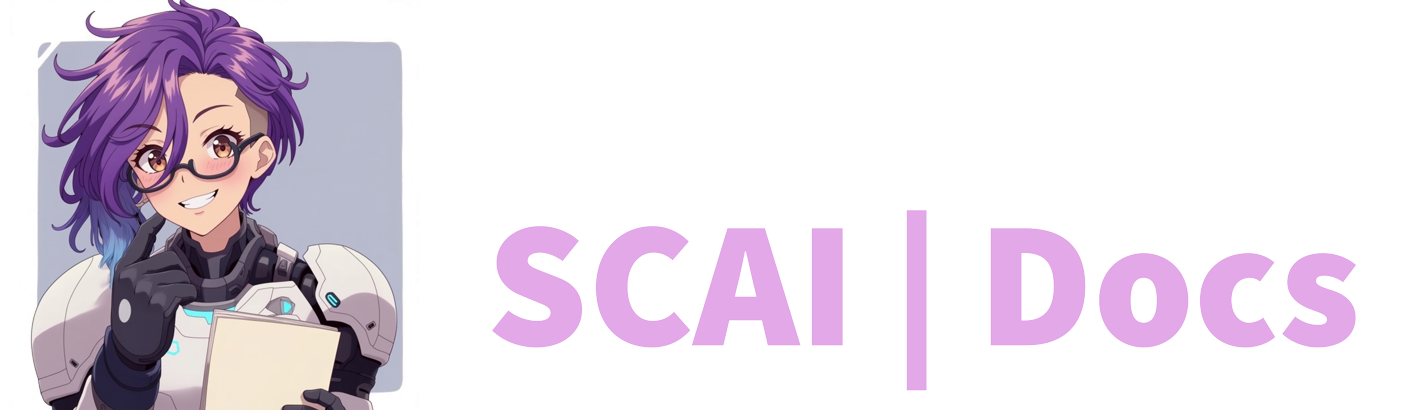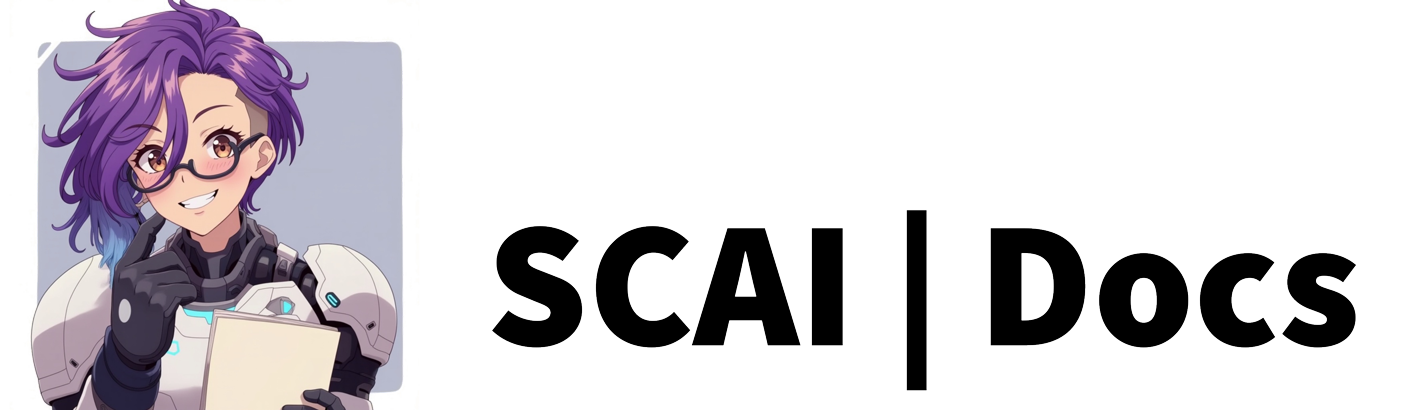Video Commands
Introduction
Video commands allow you to play short video clips through your stream’s browser source. These commands can add professional polish, humour, or important information to your broadcasts through animated content.
Understanding Video Commands
Before setting up your first video command, it’s important to understand their potential uses:
- Creating memorable stream moments
- Displaying animated alerts or notifications
- Sharing short tutorial clips
- Adding dynamic scene transitions
- Crafting unique viewer rewards
- Building interactive stream elements
Essential Requirements
Before creating video commands, ensure you have:
- A properly configured browser source in OBS/Streamlabs
- Video files in supported formats (.mp4 or .webm)
- Sufficient storage space for your videos
- Appropriate video resolution for your stream
- Clear audio levels (if applicable)
Creating Video Commands
Initial Setup Steps:
- Navigate to your dashboard’s Commands tab
- Locate and click the green “Add New Command” button
- Select ‘Video Command’ from the available options
- Ensure your broadcasting software is properly configured
Command Name Selection:
- Choose descriptive, meaningful names:
- “!intro” for channel introductions
- “!victory” for celebration clips
- “!tutorial” for instructional videos
- Important naming considerations:
- Keep names concise but clear
- Use memorable terms
- Avoid confusing similarities
- Consider typing ease
- Remember the required exclamation mark (!)
Permission Level Setup:
- Choose appropriate access levels:
- Anyone: For general community clips
- Followers: Basic engagement reward
- VIPs: Special community features
- Subscribers: Premium content
- Moderators: Management tools
- Broadcasters: Stream control
- Consider these factors:
- Video content appropriateness
- Potential for disruption
- Resource intensity
- Stream flow impact
- Community engagement goals
Video File Management:
-
Upload Process:
- Drag and drop video onto the grey upload area
- Or use the ‘Browse’ button to select files
- Wait for the green confirmation box
- Check the preview functionality
-
File Requirements:
- Supported formats: .mp4 and .webm
- Recommended file size: Under 10MB
- Appropriate resolution for your stream
- Clear audio levels (if included)
- Suitable duration (typically 5-15 seconds)
-
Quality Considerations:
- Video compression settings
- Audio clarity and balance
- Visual clarity at stream resolution
- Smooth playback performance
- Transition handling
Cooldown Configuration:
- Set appropriate delays considering:
- Video duration
- Stream pacing
- Technical limitations
- Viewer experience
- Recommended cooldowns:
- Short clips (1-5 seconds): 30-60 seconds
- Medium clips (6-15 seconds): 2-5 minutes
- Long clips (15+ seconds): 5-15 minutes
- Special events: Custom duration based on importance
Best Practices for Video Commands
-
Technical Optimisation:
- Compress videos appropriately
- Maintain consistent resolution
- Balance audio levels
- Test performance impact
- Monitor resource usage
- Keep backups of all files
-
Content Guidelines:
- Keep videos brief and impactful
- Ensure content matches stream theme
- Consider viewer experience
- Plan for different stream scenarios
- Maintain professional quality
- Regular content reviews and updates
-
Implementation Tips:
- Test thoroughly before going live
- Document technical specifications
- Create backup commands
- Monitor viewer feedback
- Regular performance checks
- Update content periodically
-
Common Issues and Solutions:
- Video Not Playing:
- Check browser source settings
- Verify file format compatibility
- Confirm file permissions
- Test in offline mode first
- Performance Problems:
- Optimise file sizes
- Check system resources
- Monitor stream performance
- Adjust video quality settings
- Audio Issues:
- Balance levels with stream audio
- Check for conflicts
- Test with different scenarios
- Maintain consistent volume
- Video Not Playing:
Final Tips for Success
-
Organisation:
- Keep an inventory of video commands
- Document technical requirements
- Maintain backup copies
-
Community Management:
- Clear usage guidelines
- Moderate appropriately
- Gather viewer feedback
- Adjust based on engagement
- Regular review of permissions
Video Tutorial
For more information on how to create video commands, please refer to the Video Commands Tutorial or watch the video below: